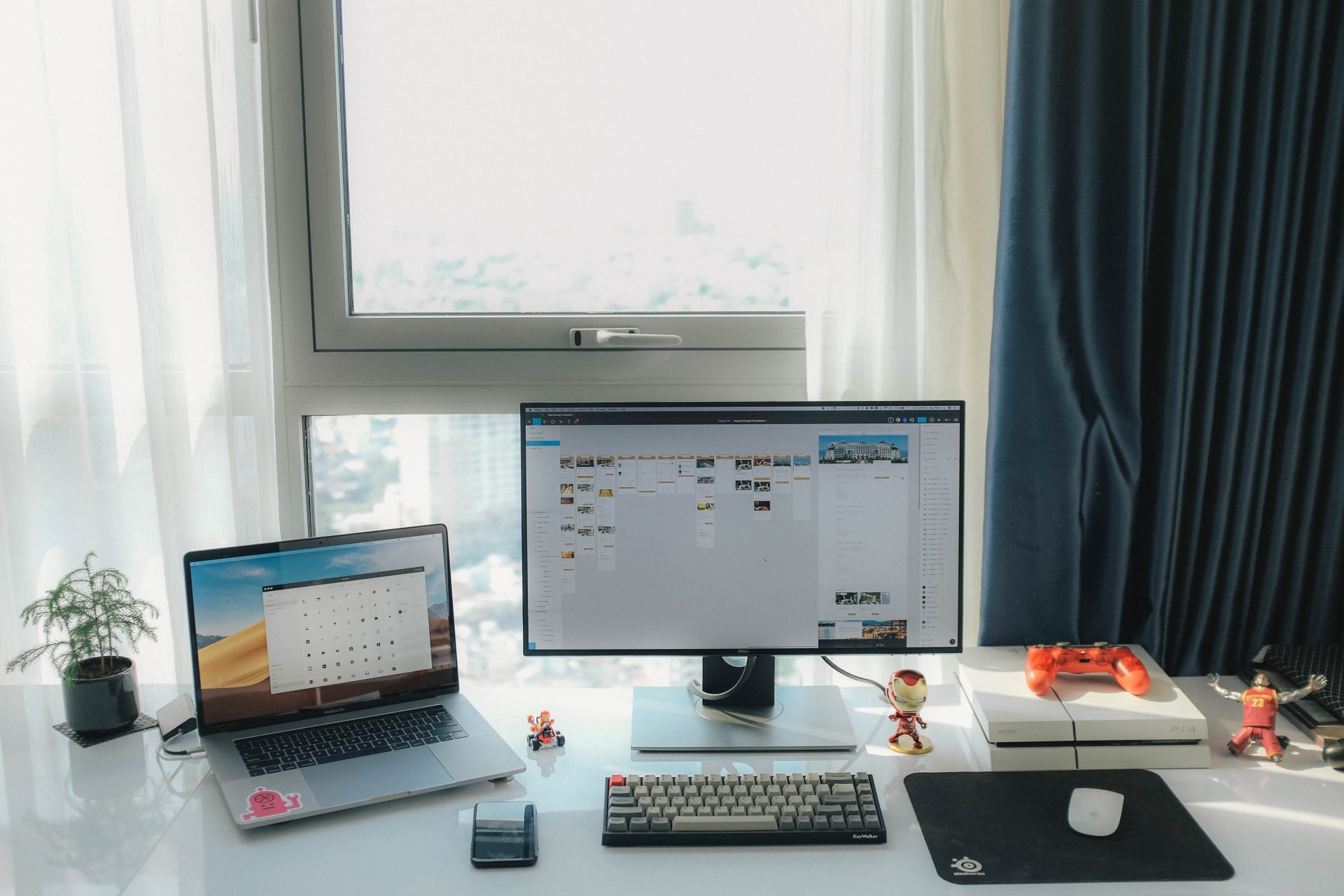Introduction to Organizing Files on MacBook
Many people are struggling to keep their files organized and have trouble staying on top of their digital clutter. Indeed, it can be tough to know where to start. Fortunately, there are some great tips and tricks you can use to get your files under control.
In this blog post, we’ll show you how to remove old, duplicate, and unused files, organize your remaining files using folders and labels, store important documents in the cloud for easy access, and regularly back up your files to prevent data loss. By following these simple tips, you can transform your chaotic file system into a well-organized and efficient one.
So let’s get started on decluttering and organizing your files on your MacBook.
Remove old, duplicate, and unused files
The first step in organizing your files on your MacBook is to remove old, duplicate, and unused files. These types of files take up unnecessary space on your device and can make it harder to find the files you actually need.
To get rid of them, start by identifying the files you no longer use or need. This might include old documents, duplicate images or videos, and outdated project files. Once you’ve identified these files, it’s time to delete them.
On a Mac, you can do this by selecting the files and pressing the “delete” key on your keyboard, or by right-clicking on the files and selecting “move to trash.” If you’re not sure whether you need to keep a file or not, consider creating a separate folder to store it in temporarily.
This way, you can easily access it later if you need it, but it won’t be cluttering up your main file system. After you’ve removed the old, duplicate, and unused files, you’ll be left with a smaller and more manageable collection of files to work with.
Organize with folders and labels
Now that you’ve removed the old, duplicate, and unused files, it’s time to start organizing the remaining files using folders and labels. This will make it easier to find what you’re looking for and keep your files organized in a logical way.
To create a new folder on a Mac, open the Finder app and click on the “File” menu. Select “New Folder” from the drop-down menu, and give the folder a name that reflects the types of files it will contain. For example, you might create a folder called “Work Documents” for all of your professional documents, or a folder called “Vacation Photos” for all of your travel photos.
You can also create subfolders within these main folders to further organize your files. For example, within the “Work Documents” folder, you might create subfolders for each project you’re working on.

In addition to using folders to organize your files, you can also use labels to make it even easier to find what you’re looking for. Labels are colorful tags that you can apply to your files and folders to help you visually identify them.
To apply a label to a file or folder, right-click on the item and select “Get Info” from the drop-down menu. In the Info window that appears, you’ll see a section called “Labels” where you can choose a color for the label. You can then use the label color to quickly identify and locate specific types of files or folders.
Labels are a great way to add an extra level of organization to your file system, and they can make it much easier to find what you’re looking for.
Store files in the cloud
To keep up with the pace of modern life, organizing your files in the cloud is essential. It provides you with a great advantage that can save you time and energy—you can access important documents from anywhere, anytime.
The convenience provided by cloud-based storage ensures that when you want to review or edit a file, there are no delays due to cumbersome manual processes. Not only that, any changes you make on one device will be automatically updated across all connected devices; so whatever device you work on, your documents will be consistent.
Plus, storing information in the cloud eliminates the need for an expensive hard drive; preserving your precious storage space while also protecting your important data from system crashes or viruses. Many cloud storage services also come with powerful organizational tools so you always know where to find what you’re looking for quickly and easily.
With all these benefits at your fingertips, taking advantage of cloud-based storage systems is definitely something worth considering for every MacBook user.
Back up files
MacBooks are some of the most reliable and powerful devices available on the market today, but even these premium tools can fail without proper maintenance. One of the most important things to keep in mind when maintaining your MacBook is to back up your files regularly.
Taking this simple step can help ensure that, regardless of any hardware or software issues that may occur, you will not suffer data loss as a result. Consistently backing up your files can also free up much-needed storage space within your device, thus improving its overall performance.
Investing time in keeping your MacBook’s files organized is always worthwhile; remember that failed maintenance can cost you both data and money.
Conclusion
If you follow these simple tips, you will be well on your way to having a much more organized and efficient computer. Not only will this free up space on your hard drive, but it will also make it easier for you to find the files you need when you need them.
By decluttering your computer, you can make it run more smoothly and help prevent data loss in the event of a system crash. So take some time today to go through your files and get rid of anything that you don’t need – your future self will thank you.
Frequently Asked Questions
Organizing your files on your MacBook is a great way to make it easier to find what you need quickly and efficiently. You can label folders and files, store important documents in the cloud, back up your files regularly, and delete any unnecessary documents or images.
Taking control of your digital clutter can help you find what you’re looking for more easily, free up space on your device, and create a more efficient and organized system for storing and accessing your files.
Click on the File menu and then select New Folder. You can then name the folder and drag and drop your files into it.
You need to open the folder where you want to put the new file and then find the file you want to move and drag it into the new folder.
Click on the File menu and select Rename. You can then type in the new name for the file or folder.
To delete files and folders on your MacBook, find the ones you want to get rid of and drag them into the Trash can. If you change your mind, you can always drag them back out of the Trash and they will be restored.
You can find files on your MacBook by using the search function in the Finder app or by navigating through the folders and subfolders in which you have stored the files.