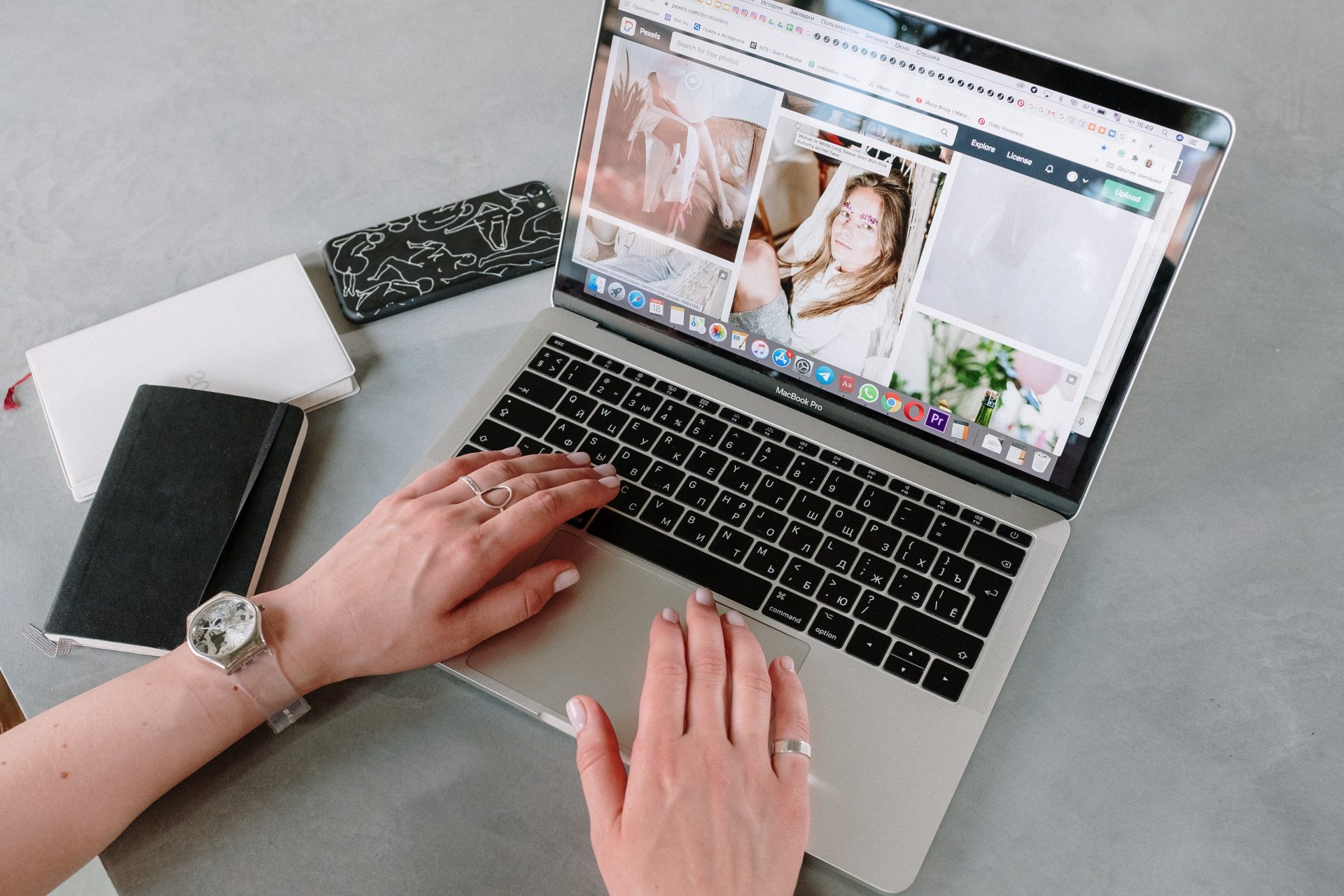Apple’s easy-to-use photo editor makes creating amazing slideshows using photos simple. Here are some tips, tricks, and ideas for crafting spectacular visual storylines with this versatile tool. Whether you’re looking to create a professional presentation or share your favorite memories with friends, these tips will help you get the most out of Apple’s photo editor. Let’s get started!
Ideas for using slideshows
Slideshows can quickly become much more than a simple montage of photos. Using the tools available on Mac, you can create amazing slideshows that are just as professional-looking as any video presentation. You can set a storyline with captions and background music, animate different elements, or apply unique transitions between slides.
The possibilities are endless, and these ideas provide an endlessly creative outlet to make your projects stand out. Whether you’re creating slideshows to share digital memories with family and friends or putting together formal presentations for colleagues, the Mac is here to provide all the right tools for success.
Tips and tricks for creating slideshows
Creating amazing slideshows with photos can be a great way to wow your audience. Whether you’re creating a slideshow for home or at work, some tips and tricks can help make your slideshows spectacular.
The Photos app is an excellent choice for creating dynamic and high-quality slideshows on Mac. It can add helpful transitions and animations customizable to your needs. You also have the power to develop a unique layout, making sure all elements come together perfectly.
Further features allow you to control the slideshow’s speed while setting premium soundtracks as background music. Overall, by understanding the user-friendly tricks this platform offers and implementing them into the slideshows you create, you will be able to show off spectacular results.
Tips for choosing the right photos for your slideshow
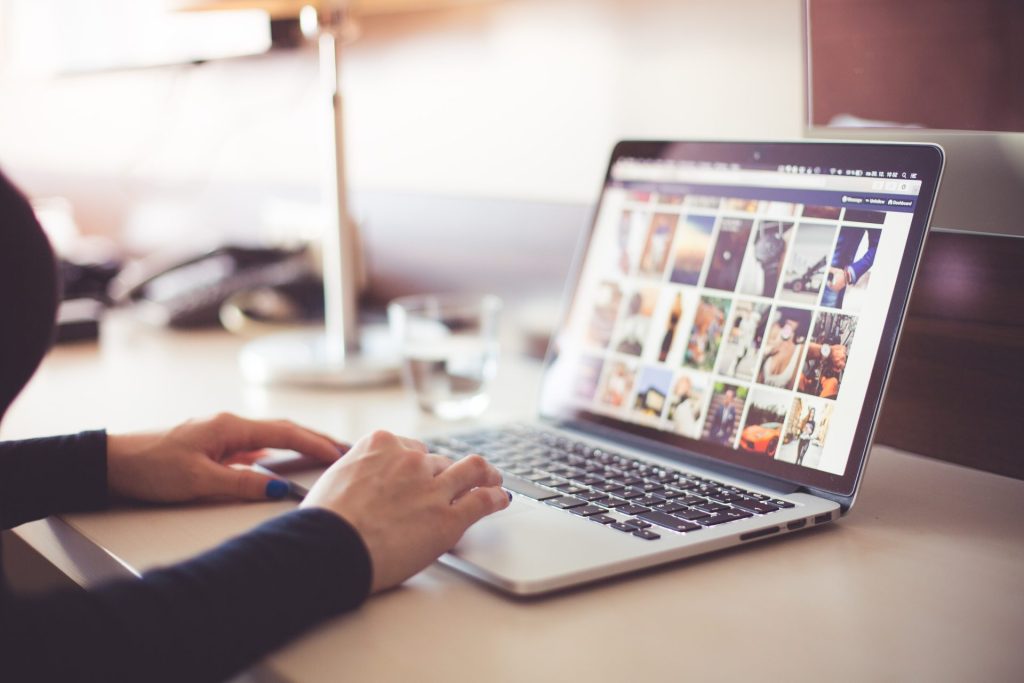
Choosing the right photos for a slideshow makes all the difference in creating an impressive and captivating presentation.
First, decide on the type of slideshow you’re making. Are you telling a story? Comparing images side-by-side? Once you have a clear idea of your goals, use relevant and impactful photographs; try to capture a moment in time or let the photo communicate some level of emotion.
Avoid including overly bright colors or complicated visuals, which may distract from the desired effect. If unsure about any photos, utilize Mac’s Photo Review mode and ask other people for their opinion before deciding which photos should be included in the final product.
How to create an instant slideshow
Now that you’ve collected the right photos, creating an amazing slideshow is time. With Apple’s Photos app, creating a slideshow is easy. An instant slideshow can be created in no time through a few simple clicks.
To begin, you must open Library in the Photos app and select “Create Slideshow.” Then, you need to go to the sidebar and choose “Library,” go to the toolbar and select “Days.” Then, select photos from the library that you want to use in your slideshow.
Next, head to “File” and tap “Play Slideshow.” You can add unique styling from there by choosing a theme that suits your needs best. Consider selecting a song into which your show can be synced for added flair. Finally, click “Play Slideshow,” and voila – you’ll be able to enjoy the creation of your eye-catching show.
How to create a slideshow project
Creating a visually stunning and captivating slideshow on your Mac is now easier than ever. Using the Photos app, you can select the perfect photos to include in your slideshow and customize any aspect of the project to make it truly one-of-a-kind.
Begin by selecting the photos you want in your slideshow, then go to “File” and select “Create,” then “Slideshow,” and “Photos.” You’ll be allowed to type in a Slideshow Name, making it easy to find later. Once that is set up, you can change the order of your photos by dragging and dropping them how you choose at the bottom of your window. And lastly, don’t forget to customize the look and feel of your slideshow by selecting a theme.
You can also add music and transitions if you wish. There is also a Duration button to select how long you want the slideshow to run. When it’s all done, click “Play” and marvel at your masterpiece. With just a few clicks and moments of your time, you’ll have an impressive slideshow in no time.
Conclusion: Creating Beautiful Slideshows on Your Mac with Ease
With just a few clicks and moments of your time, you’ll have an impressive slideshow in no time. Utilize the easy-to-use tips and tricks we’ve outlined to create a slideshow that will leave a lasting impression on all who see it. With stunning visuals and powerful photos, you can capture emotions and tell stories like never before.
Frequently Asked Questions
Open Photos and select the photos you want to include in your slideshow. Then, from the File menu, choose Create Slideshow. Finally, drag and drop the photos into your desired order and click Play Slideshow.
To arrange your photos in the slideshow, open Photos and choose Create Slideshow. Then, the drag-and-drop feature moves the photos to your desired order. You can also use the up and down arrow keys on your keyboard to adjust the order of your photos.
To add transitions between photos in your slideshow, open Photos and choose to Create Slideshow. Then, select a transition from the menu bar and click Apply. You can also customize the duration of each transition and add music to your slideshow.
To add music to your slideshow, open Photos and choose Create Slideshow. Then, select Music from the menu bar and click Add. You can also select a transition and adjust the duration of each song. Finally, click Play Slideshow to preview your project before sharing it with others.
To share your slideshow, open Photos and choose Create Slideshow. Then, select Share from the menu bar and choose an option to export your project. You can also select a file format for the slideshow, and you can even share your slideshow directly to social media platforms such as YouTube, Instagram, and Twitter.
To save your slideshow, open Photos and choose Create Slideshow. Then, select File from the menu bar and choose Save. You can also save your slideshow as a video file or image sequence.
To make your slideshow more interesting, add transitions and music between photos, adjust the duration of each photo, and create a captivating theme that matches your content. You can also try incorporating animation or effects such as panning and zooming to add flair. Finally, don’t forget to tell a story with your photos to engage your audience and keep them hooked.
Some tips for creating amazing slideshows include using a mix of photos and videos, adding transitions and music, customizing the theme to match your content, incorporating animation or effects, telling stories with your photos, selecting a suitable duration for your slideshow, and sharing it on social media. Additionally, make sure to save your project to avoid any data loss.