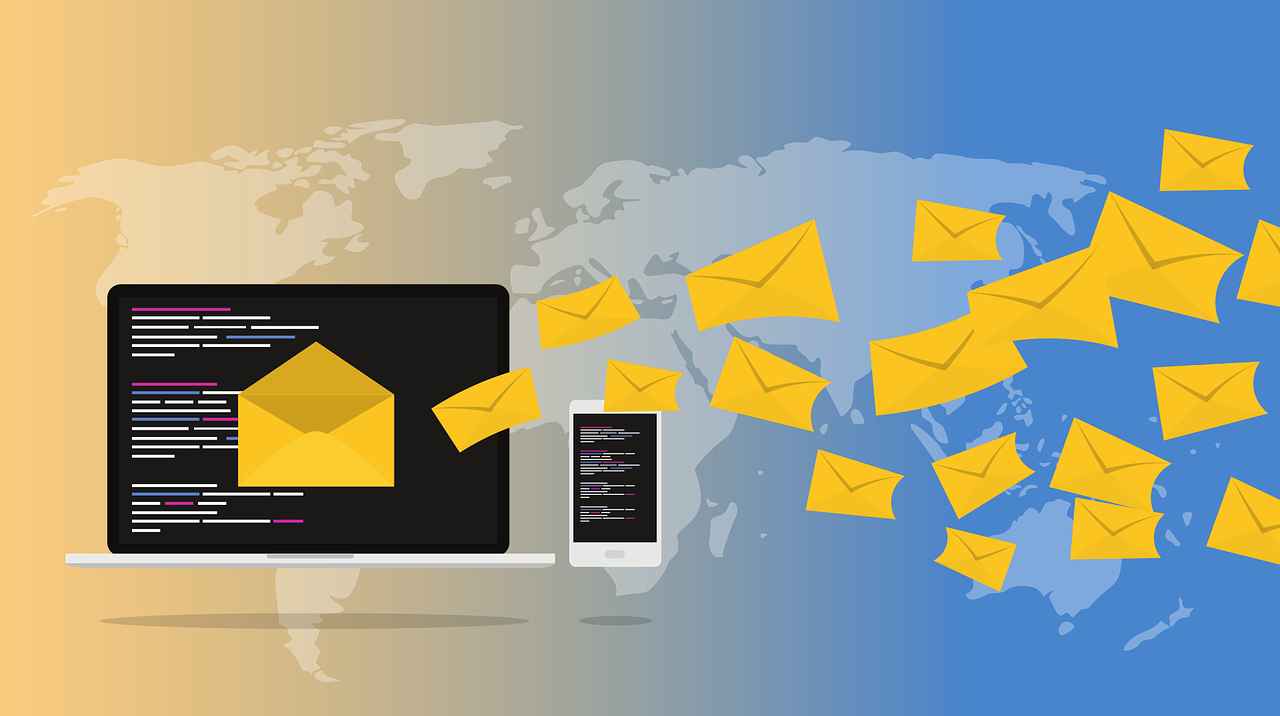Introduction to Deleting Mail Storage on Mac
It can be incredibly frustrating when your Mac is functioning at a slow pace, or even worse – not responding at all. You may experience various issues like applications taking forever to open or crashing unexpectedly, and poor performance when multitasking.
One often overlooked culprit is the accumulation of mail storage. If you’re not regularly deleting your mail storage, it can quickly fill up and cause issues with the performance of your computer.
Deleting mail storage on a Mac is a simple and quick task that can have a big impact on the health and efficiency of your device. In this post, we’ll delve into the importance of regularly deleting mail storage on a Mac, provide a step-by-step guide on how to do so, discuss how often you should be clearing your mail storage, and explore the consequences of neglecting this important maintenance task.
By the end of this post, you’ll be a pro at managing your mail storage and keeping your Mac running smoothly.
The Importance of Regularly Deleting Mail Storage
Clearing mail storage on Mac regularly is an essential task for the owners of the device. When not done so, there are several implications that could result in decreased performance and damage to the system.
Some files might be left unused and begin to accumulate, eventually hogging up memory and system resources due to space limits. This can cause slow response time as well as lagging, leaving applications inaccessible or running at a snail’s pace.
Additionally, performances of other activities being done on the same device will experience degradation due to increasing load on its processor power. By clearing out files that are no longer needed, users can greatly increase the speed of their devices and ensure their long-lasting health and reliability.
Step-by-Step Guide to Deleting Mail Storage on a Mac
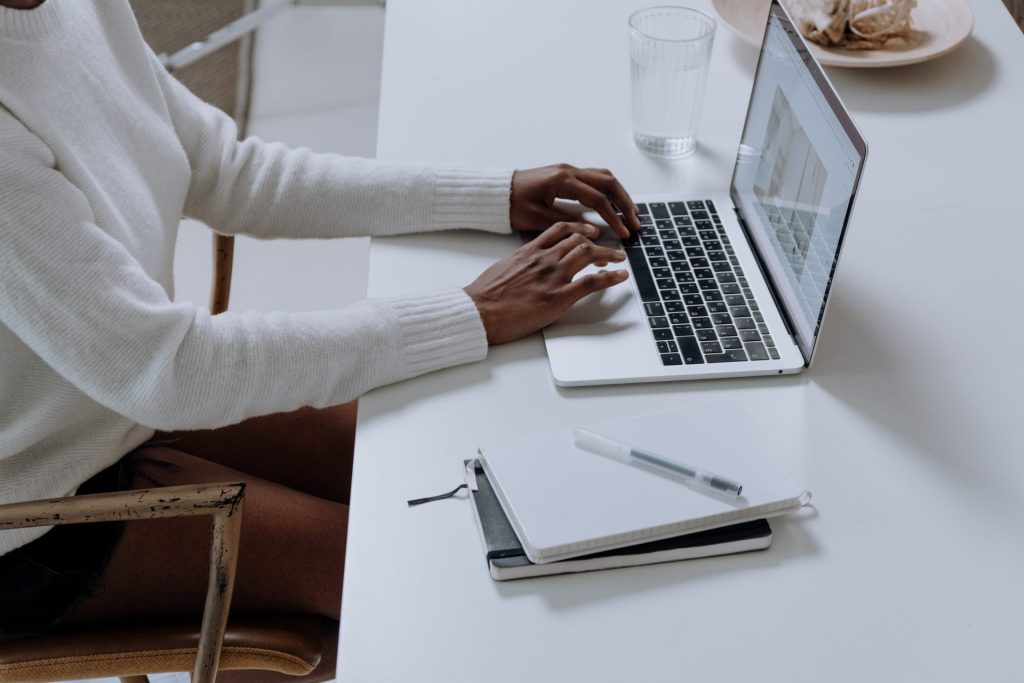
A cluttered mailbox can make it difficult to find the important emails in your inbox. If you are using a Mac and need to clear out storage as a result of too much clutter, there is an easy way to do so.
To access the settings for clearing the storage of the Mail app, simply click on the Apple logo, select “About This Mac,” hit the “Storage” button, and then choose the “Manage” option near the memory bar.
From there, it is easy to locate Mail on the left sidebar and tap “Attachments” before pressing “Delete.” In no time at all, you will be able to free up valuable storage space in no time.
Regularly clearing mail storage from your Mac is crucial for maintaining a healthy and secure device. This task will optimize your device’s performance and ensure it runs smoothly at all times.
How Often Should You Clear Your Mail Storage?
Regularly clearing your mail storage on your Mac is an important part of maintaining your device. If you don’t clean out your emails every so often, it might lead to a buildup of unnecessary storage and could potentially cause performance issues.
How often you should clean out your emails depends on how much mail you receive and how long it is kept in the mailbox. Generally speaking, cleansing your email box once or twice a month would be ideal for those who only receive occasional emails.
If, however, you receive numerous messages daily, then making it part of your weekly routine may be necessary. Taking the time to strategize a plan to properly remove unwanted items from your Mac’s email storage will help keep its performance level optimal.
The Consequences of Neglecting to Delete Mail Storage
Neglecting to delete mail storage on your Mac can have a number of negative consequences. First and foremost, it can significantly slow down the performance of your device.
As more and more mail storage accumulates, your Mac has to work harder to sift through and access the information it needs, leading to slower loading times and overall decreased efficiency. This can be especially frustrating when you’re trying to complete a task quickly or are working on a deadline.
In addition to hindering performance, neglecting to delete mail storage can also lead to a lack of storage space on your device. This can prevent you from downloading new apps or saving new files, which can be a major inconvenience.
Finally, failing to delete mail storage on a Mac can also increase the risk of data loss. If your device crashes or experiences any kind of malfunction, having a large amount of unnecessary mail storage can make it more difficult to recover lost data.
In short, regularly deleting mail storage on your Mac is an important task that helps keep your device running smoothly and efficiently, and the consequences of neglecting this maintenance can be significant.
Troubleshooting Common Issues with Mail Storage Deletion
While deleting mail storage on a Mac is generally a straightforward process, there are a few common issues that you may encounter. If you run into any of these problems, don’t worry – there are simple solutions to help you get back on track.
One issue you may encounter is receiving an error message when attempting to delete mail storage. This can happen if the storage is in use by another program or if you don’t have the necessary permissions to delete it.
In these cases, you may need to close any open programs that are using the storage and try again, or you may need to adjust your Mac’s permissions settings. If you are unsure how to do this, you can search online for specific instructions or seek the help of a technical support specialist.
Another problem you may experience is accidentally deleting important emails or other data while attempting to clear out your mail storage. To prevent this from happening, it is always a good idea to double-check the items you are deleting.
You can also use a program like Time Machine to create regular backups of your data, which can be helpful in case you need to restore any accidentally deleted items.
Finally, you may run into issues if your mail storage is corrupted or damaged in some way. This can cause problems with accessing or deleting your mail, and it may require more advanced troubleshooting techniques to fix.
If you suspect that your mail storage is damaged, you may want to consider seeking the help of a professional or contact technical support for assistance.
By understanding these common problems and knowing how to troubleshoot them, you can keep your mail storage organized and free up space on your Mac with confidence.
Conclusion
In conclusion, deleting mail storage on a Mac is a simple yet important task that should not be overlooked. By regularly clearing out unneeded emails and attachments, you can keep your device running smoothly, improve its performance, and reduce the risk of security breaches.
Additionally, it will make it easier to find and access important emails. Don’t let your mail storage become a burden on your Mac’s performance – make it a habit to delete unnecessary emails and attachments on a regular basis.
Frequently Asked Questions
To delete old emails from your Mac, open the Mail app and select any emails you no longer need. Then, click on the Trash icon in the upper right corner of the window to move them to the trash can.
You can clear out the mail storage by clicking the Apple menu, then “About This Mac,” then hitting the “Storage” button, and thereafter the “Manage” button. From there, locate Mail and tap “Attachments” before pressing “Delete.”
You can make more space on your Mac by deleting old emails. To do this, open the Mail app, select any emails you no longer need and click on the Trash icon.
Yes, simply open the Mail app and select “All Messages” in the left sidebar. Click on the Trash icon to move them to the trash can.
To delete emails from a specific date range on your Mac, first, open the Mail app and select any emails you no longer need. Then, click on the ellipsis button in the bottom left corner of the window and select “Advanced Search.”
From there, specify a time period and tick the box next to “Date” before pressing “Search.” Finally, select all the emails in this search group and click on the Trash icon in the upper right corner of the window to move them to the trash can.