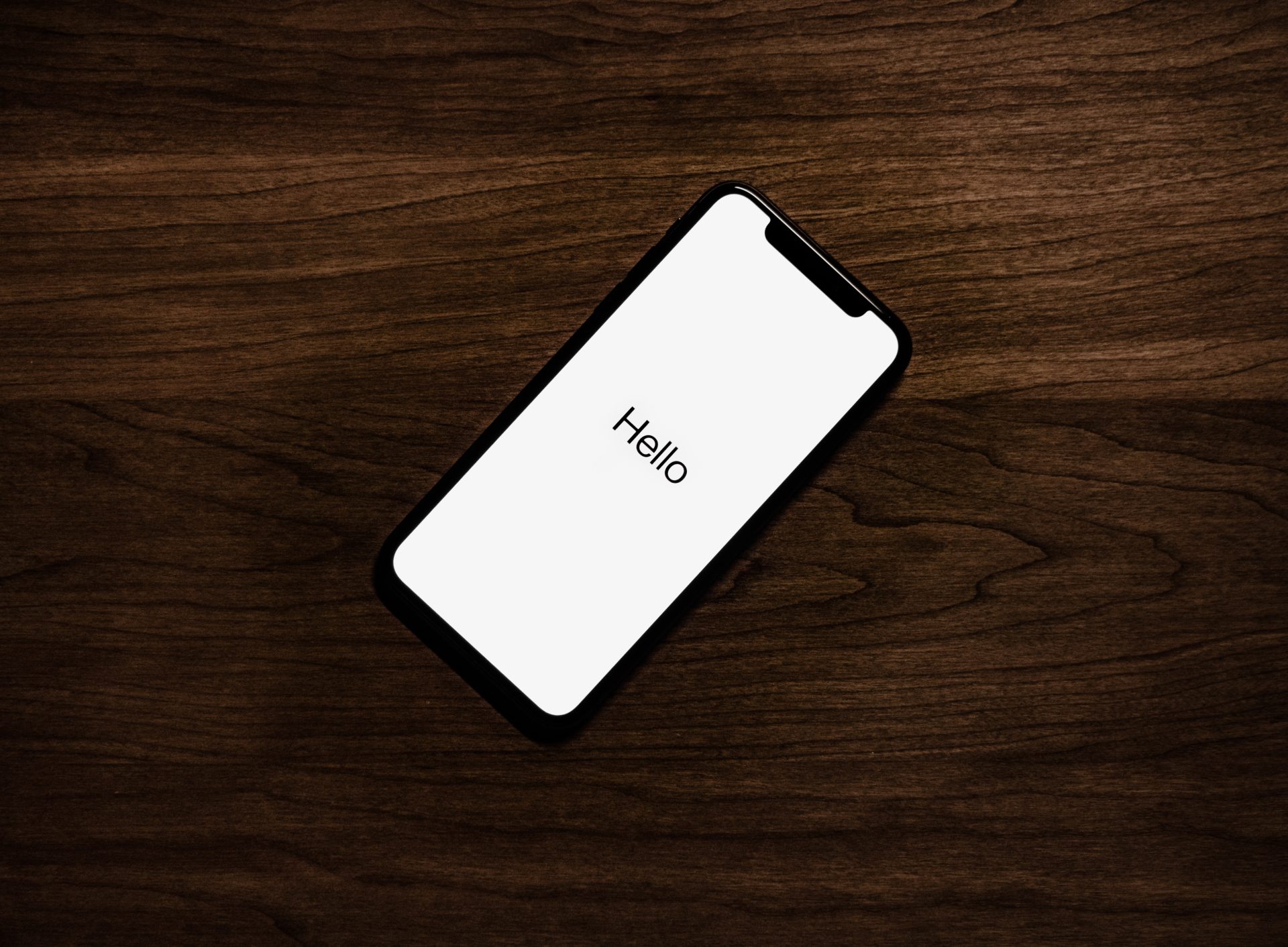Introduction to uninstalling updates on iPhone
Updating your iPhone is an important aspect of maintaining the security, performance, and functionality of your device. Apple releases updates regularly to fix bugs, introduce new features, and improve the overall user experience.
However, there may be times when an update causes problems on your device or you simply want to revert to a previous version. In these cases, uninstalling updates on your iPhone can be a useful solution.
In this article, we will provide you with steps on how to remove updates from your iPhone in case you are experiencing any issues or simply want to revert to a previous version. We will also offer some tips and alternative solutions to troubleshoot any problems you may be facing with updates on your iPhone.
Keep reading to learn more about uninstalling updates on your iPhone and how to fix any issues that may arise.
Reasons for uninstalling updates on iPhone
Before we proceed into the steps for uninstalling updates on your iPhone, it’s important to understand the importance of keeping your device updated. By updating your iPhone, you can take advantage of the latest features and improvements, as well as protect yourself against security vulnerabilities.
However, there are also valid reasons why you may want to uninstall updates on your iPhone.
One reason to uninstall updates on your iPhone is if the update is causing problems on your device. For example, you may notice that your phone is running slower, draining the battery faster, or experiencing other issues after installing an update. In these cases, uninstalling the update may help to fix the problems you are experiencing.
Another reason to uninstall updates on your iPhone is if you prefer a previous version of an app or feature. For example, you may have liked the layout or functionality of an app before an update and want to revert to the previous version. Uninstalling the update will allow you to go back to the previous version of the app or feature.
It’s important to note that uninstalling updates on your iPhone may remove any new features or bug fixes that the update provided. Therefore, it’s a good idea to carefully consider the pros and cons of uninstalling updates before proceeding.
How to uninstall updates on your iPhone
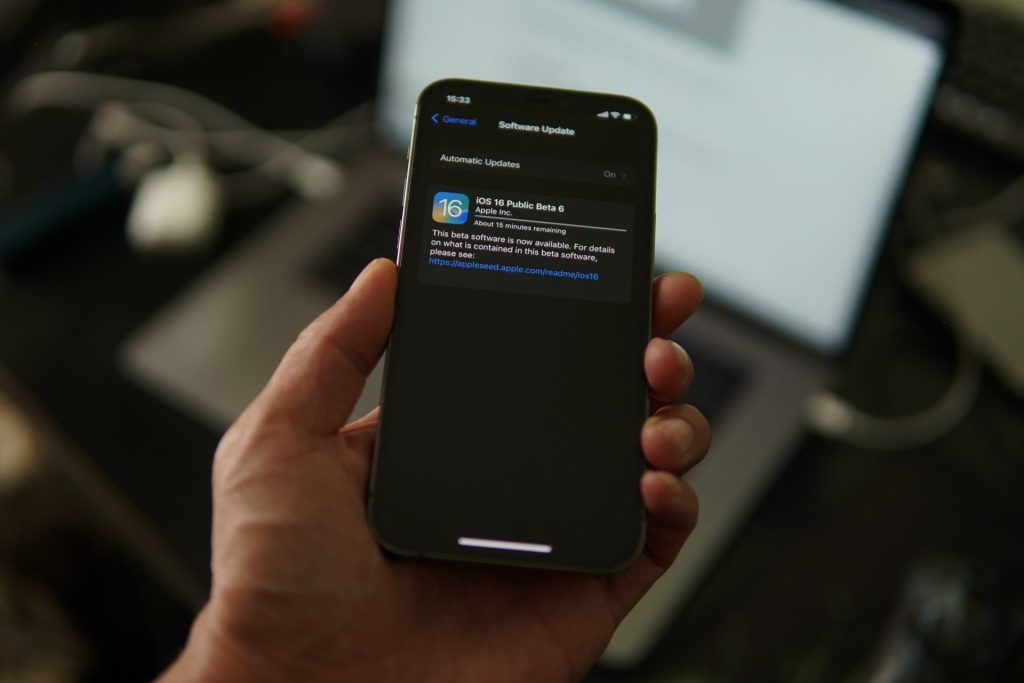
Uninstalling updates on your iPhone can be completed in a few steps. By following the instructions below, you can easily remove updates that are no longer needed or causing issues on your device.
To begin, go to the “Settings” app on your iPhone. This can usually be found on the home screen or in the app drawer.
From there, tap on “General” which will open a menu with various options related to your device’s settings. Next, tap on “iPhone Storage” which will show you a list of all the apps and updates installed on your device, as well as how much storage space they are using.
Then, scroll down and tap on the update that you want to uninstall. This will open a page with more information about the update.
Finally, tap on “Delete Update” which will remove the update from your device and free up storage space.
It’s important to note that uninstalling updates will not delete the app itself, only the update. You can still use the app as normal, although it may revert to the previous version without any new features or bug fixes.
If you want to uninstall multiple updates at once, you can follow the same steps for each update. Just make sure to tap on the update that you want to delete before tapping on “Delete Update.”
In the next section, we will provide some tips for uninstalling updates on your iPhone, as well as alternative solutions for troubleshooting any issues that may arise.
Tips for uninstalling updates on your iPhone
Uninstalling updates on your iPhone is an essential task that can help you free up storage space on your device, improve its performance and fix bugs or errors. In this section, we will discuss some tips for uninstalling updates on your iPhone in a safe and efficient manner.
Firstly, make sure you have a stable internet connection. Uninstalling updates on your iPhone may require a good internet connection, otherwise, the process may fail or take longer to complete.
Secondly, consider uninstalling updates one at a time. If you are experiencing problems with multiple updates, it may be easier to uninstall them one at a time rather than all at once. This will allow you to pinpoint which update is causing the problem and make it easier to troubleshoot any issues.
It is also important to keep in mind that uninstalling updates may remove any new features or bug fixes. While uninstalling updates can be a useful solution for fixing problems or reverting to a previous version, however, you may lose any new features or bug fixes that the update provided. Make sure to weigh the pros and cons before proceeding.
Finally, check for any available updates to the app that is causing problems. If you are experiencing problems with a specific app after updating, it’s possible that there may be a newer update available that fixes the issue. You can check for updates to the app by going to the App Store and tapping on the “Updates” tab.
In the next section, we will provide some alternative solutions for troubleshooting problems with updates on your iPhone.
Alternative solutions for troubleshooting problems with updates on your iPhone
If you are experiencing problems with updates on your iPhone and uninstalling the update does not fix the issue, there are a few alternative solutions you can try:
Sometimes, simply restarting your device can help to fix any issues you may be experiencing. To restart your iPhone, hold down the power button until the “Slide to Power Off” slider appears.
Then, slide the slider to turn off your device. Once it’s turned off, hold down the power button again to turn it back on.
Another alternative solution is to check for any available updates to the app that is causing problems. As mentioned above, there may be a newer update available for the app that fixes the issue you are experiencing.
If the above solutions don’t work, you may want to try deleting the app and reinstalling it from the App Store. This can help to fix any problems with the app and get it working properly again.
To delete an app, press and hold on to the app icon until it starts shaking. Then, tap on the “X” icon to delete the app.
To reinstall the app, go to the App Store and search for the app. Tap on the app and then tap on “Get” or “Install” to download and install the app on your device.
Conclusion: Uninstalling Updates on Your iPhone
In this article, we provided steps on how to uninstall updates on your iPhone, as well as some tips and alternative solutions for troubleshooting any issues that may arise. By following the steps outlined, you should be able to successfully uninstall updates on your iPhone and fix any problems you may be experiencing.
It’s important to remember that uninstalling updates on your iPhone may remove any new features or bug fixes that the update provided. Therefore, it’s a good idea to carefully consider the pros and cons of uninstalling updates before proceeding.
If you are experiencing problems with updates on your iPhone, it may be worth trying other solutions such as restarting your device, checking for updates to the app that is causing problems, or deleting and reinstalling the app.
We hope this guide has been helpful and that you now have a better understanding of how to uninstall updates on your iPhone.
Frequently Asked Questions
There are several reasons why you may want to uninstall updates on your iPhone. One reason is if the update is causing problems on your device, such as slowing it down or draining the battery faster.
Another reason is if you prefer a previous version of an app or feature and want to revert to that version.
Uninstalling updates on your iPhone is generally safe, but it’s important to keep in mind that you may lose any new features or bug fixes that the update provided. It’s a good idea to carefully consider the pros and cons before proceeding.
To uninstall updates on your iPhone, go to the “Settings” app on your device. Next, tap on “General” and then “iPhone Storage.”
Then, scroll down and tap on the update that you want to uninstall. Once done, tap on “Delete Update.”
Yes, you can uninstall multiple updates at once on your iPhone by following the same steps for each update. Just make sure to tap on the update that you want to delete before tapping on “Delete Update.”
If uninstalling updates on your iPhone doesn’t fix the problems you’re experiencing, you may want to try some alternative solutions such as restarting your device, checking for updates to the app that is causing problems, or deleting and reinstalling the app.