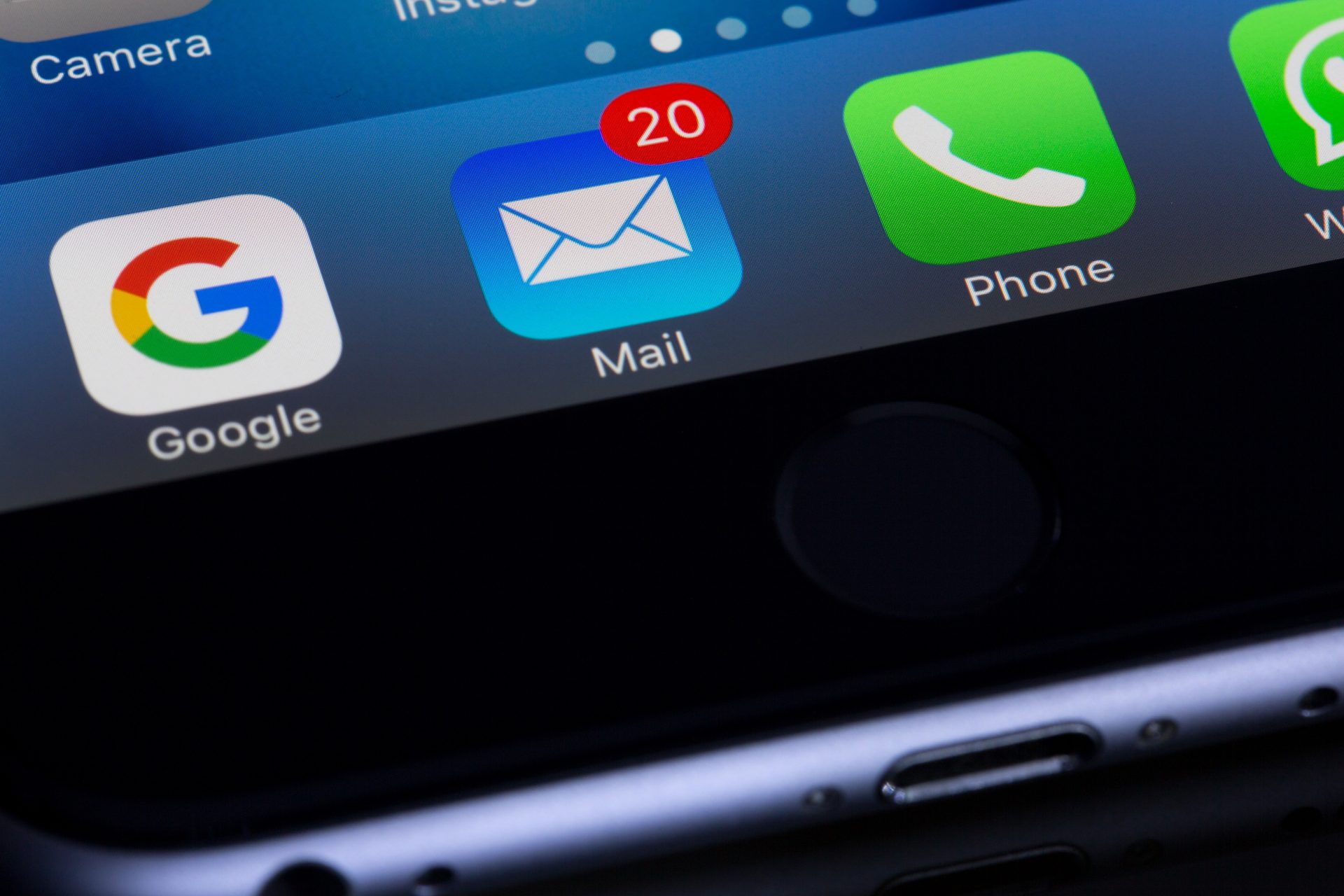Introduction to Refreshing Mail on Mac
Maintaining an organized and up-to-date email inbox is essential for both personal and professional purposes. While Mac offers a range of features to help users manage their emails, it is still important to actively refresh your mail on a regular basis.
In this article, we will explore the benefits of refreshing your mail on Mac, and provide a step-by-step guide on how to do so. We will also provide some tips for refreshing your mail effectively, as well as best practices to improve your overall email experience on Mac.
Whether you use your Mac for personal or business purposes, refreshing your mail can greatly enhance your productivity and organization. So let’s dive in and learn how to effectively refresh your mail on Mac.
The Benefits of Refreshing Mail on Mac
In addition to keeping your inbox organized and up-to-date, refreshing your mail on Mac also offers a range of benefits. Here are just a few of the advantages of refreshing your mail on Mac:
By regularly refreshing your mail, you can stay on top of new messages and respond to them in a timely manner. This can help you stay focused and avoid getting overwhelmed by a cluttered inbox.
Refreshing your mail also allows you to delete any spam or malicious emails that may have found their way into your inbox. This helps protect your Mac from viruses or other security threats.
Lastly, refreshing your mail helps you keep your inbox clean and organized and avoid missing important emails. This can make it easier to find specific emails when you need them.
Overall, refreshing your mail on Mac offers a range of benefits that can improve your productivity, enhance your security, and save you time. By taking a few minutes to refresh your mail on a regular basis, you can keep your inbox organized and up-to-date, making it easier to find and respond to important emails.
How to Refresh Your Mail on Mac

Refreshing your mail on Mac is an important aspect of managing your emails. It allows you to access the latest messages in your inbox, as well as delete or mark as read any emails that are no longer relevant.
But how do you refresh your mail on Mac? It’s actually quite simple. Follow these steps to refresh your mail on Mac:
First, you need to open the Mail app on your Mac. Next, select the email account you want to refresh. Then, click on the “Inbox” tab at the top of the screen.
Finally, click the “Refresh” button, which is located in the top right corner of the screen. Alternatively, you can use the “Command + R” keyboard shortcut to refresh your mail.
By following these steps, you can easily and quickly refresh your mail on Mac. It’s important to note that the refresh process may take a few seconds to complete, depending on the size of your inbox and the number of emails you have. However, once the refresh is complete, you will have access to the latest messages in your inbox.
In addition to manually refreshing your mail, you can also set up automatic refresh intervals on your Mac. To do this, go to the “Preferences” tab in the Mail app and select the “Accounts” tab.
From there, you can choose the email account you want to set up automatic refresh for and select the desired refresh interval. This is a great way to ensure that your mail is always up-to-date without having to manually refresh it every time.
Tips for refreshing your mail on Mac effectively
While refreshing your mail on Mac is a simple process, there are a few tips you can follow to make it even more effective. Here are some strategies for refreshing your mail on Mac effectively:
As mentioned earlier, you can set up automatic refresh intervals in the “Preferences” tab of the Mail app. This will ensure that your mail is always up-to-date without requiring any manual effort on your part.
You can also use the “Command + R” keyboard shortcut that allows you to refresh your mail quickly and easily. Simply hold down the “Command” key and press “R” to refresh your mail.
When you refresh your mail, you may see a spinning wheel or other indicator that shows the refresh process is in progress. Keep an eye on this indicator to make sure your mail is fully refreshed before you start reading or responding to messages.
If you receive a large volume of emails, setting up email filters can be a great way to organize your inbox and make it easier to find specific messages. You can use filters to automatically move emails from specific senders or with certain keywords to specific folders, making it easier to find them later.
By following these tips, you can refresh your mail on Mac effectively and make the most of your email experience. Whether you’re using your Mac for personal or professional purposes, staying organized and up-to-date is key to staying productive and efficient. So, it is always better to refresh your mail on Mac regularly.
Best Practices to Improve Email Experience on Mac
Although refreshing your mail on Mac is simple and useful, there are other ways to make the most of this feature. To ensure that you’re getting the best experience possible out of your Mac email, you should follow a few best practices.
First and foremost, it is essential to get rid of spam and unsubscribe from mailing lists you no longer wish to receive. This will help to keep your inbox in order, allowing you to focus on more important messages.
Secondly, it is worthwhile creating folders for different types of mail – personal, work-related, bills, and so on. This will make it easier for you to locate emails quickly as everything will be organized into clear categories.
Thirdly, utilizing the search tool can enable you to find specific emails almost instantly if needed. Additionally, flagging important messages can help you to follow up properly at a later date.
Furthermore, it may be useful to add signatures to outgoing messages for a more professional touch lastly; previewing attachments can come in handy if need be without having to open them up right away.
Following these practices can help to make your Mac email experience a smooth and efficient one.
Conclusion
Refreshing your mail on Mac is an essential part of managing your emails and keeping your inbox organized and up-to-date. By regularly refreshing your mail, you can improve your productivity, enhance your security, and save time. It’s a simple process that can greatly improve your email experience on Mac.
By following the steps outlined in this article, you can easily refresh your mail on Mac and make the most of your email management. Whether you’re using your Mac for personal or professional purposes, staying organized and up-to-date is key to staying productive and efficient.
So, don’t forget to refresh your mail on Mac regularly to make the most of your email experience.
Frequently Asked Questions
It is generally recommended to refresh your mail on Mac at least once a day, or more frequently if you receive a large volume of emails.
Yes, you can set up automatic refresh intervals in the “Preferences” tab of the Mail app. This will ensure that your mail is always up-to-date without requiring any manual effort on your part.
Yes, the “Command + R” keyboard shortcut allows you to refresh your mail quickly and easily. Simply hold down the “Command” key and press “R” to refresh your mail.
Some best practices for refreshing your mail on Mac include setting up automatic refresh intervals, using the “Command + R” keyboard shortcut, keeping an eye on your refresh status, and using email filters to organize your inbox.
Yes, you can refresh specific folders in your mailbox on Mac by clicking on the folder you want to refresh and then clicking the “Refresh” button or using the “Command + R” keyboard shortcut.
First, try refreshing your mail manually by clicking the “Refresh” button or using the “Command + R” keyboard shortcut.
If this doesn’t work, try quitting and reopening the Mail app. If the issue persists, check your internet connection and make sure you are connected to a stable network.
If none of these solutions resolve the issue, try resetting the Mail app or contacting Apple support for further assistance.