Introduction to enabling pop-ups in Safari
Pop-up windows can be incredibly useful for a variety of purposes, including filling out online forms, receiving notifications, and taking advantage of special offers. However, they can also be annoying if they’re used for spam or unwanted advertising. That’s why many web browsers, including Safari, block pop-ups by default. While this can be helpful in eliminating nuisance pop-ups, it can also mean that you might miss out on important information that’s delivered via a pop-up window.
If you’re using Safari on your Mac and want to make sure you don’t miss out on any important pop-ups, it’s important to know how to enable them. In this blog post, we’ll go over why pop-ups are important for Safari on your Mac, how to enable pop-ups in Safari, the benefits of enabling pop-ups in Safari, tips, and tricks for using pop-ups in Safari on your Mac, how to disable pop-ups in Safari, and the drawbacks of disabling pop-ups in Safari. By the end of this post, you’ll have a better understanding of how to manage pop-ups in Safari so you can make the most of this useful feature.
Why pop-ups are important for Safari on your Mac
Pop-ups can be important for Safari on your Mac for a number of reasons. For one, they can help you stay informed about important events or updates related to the websites you visit. For example, if you’re signed up for a newsletter or alerts from a website, you might receive notifications via a pop-up window.
Pop-ups can also be useful for completing online forms or accessing special offers. For instance, if you’re filling out an application on a website, the form might be delivered via a pop-up window.
Similarly, if a website is offering a limited-time promotion, it might use a pop-up window to alert you of the offer. In short, pop-ups can be a convenient way to access and receive important information while using Safari on your Mac.
How to enable pop-ups in Safari
Enabling pop-ups in Safari is a simple process. Firstly, open the Safari web browser on your device, then navigate to its “Settings” menu. From here, go to the “Websites” tab and scroll down until you find the “Pop-up Windows” section. Once there, you can see the currently opened websites as well as the configured websites. To enable a website, simply select “Allow” next to it and you can now receive pop-ups from it.
If you wish to allow pop-ups for all sites, simply select the “Allow” option in the “When Visiting Other Websites” section.
Once you’ve enabled pop-ups on Safari, make sure to keep an eye out for any suspicious activity. If you’re not familiar with the website, it’s best to avoid enabling its pop-up windows as they may contain malicious codes that can harm your device. Remember, too many pop-ups can slow down your device, so make sure to keep them only to what you actually need.
The benefits of enabling pop-ups in Safari
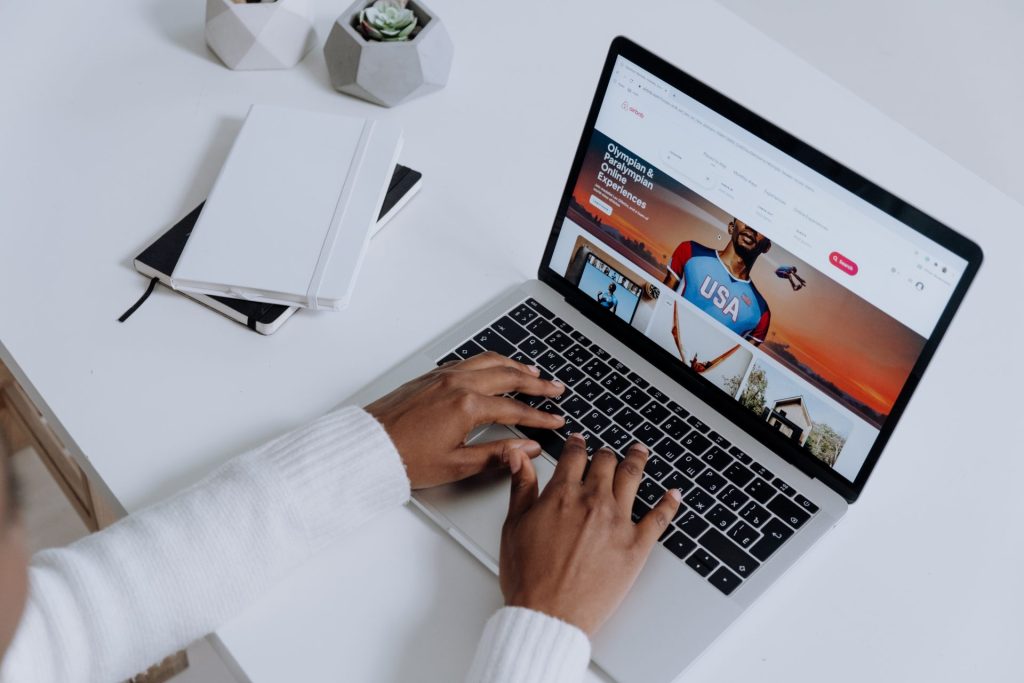
Pop-ups can be extremely beneficial, especially when using Safari. By allowing pop-ups on Safari, you are able to access websites that could otherwise remain hidden from view. For example, those with subscriptions to certain websites may be able to acquire additional features by allowing their pop-ups in the Safari browser.
Additionally, many websites will have difficulties loading or displaying important content if they aren’t allowed pop-ups. With this in mind, it’s certainly worthwhile to enable them so as to receive the full experience a website has to offer.
Pop-ups can also generally make user navigation easier by providing helpful tips, guidance on how best to use various functions, and quick shortcuts that go straight to desired destinations. Utilizing pop-ups, therefore, helps us ensure we get the most out of our browsing experience while freely navigating digital space.
Tips and tricks for using pop-ups in Safari on your Mac
There are tips and tricks available so that you can better manage pop-ups in Safari on your Mac and make the most of this useful feature.
First and foremost, you may use a pop-up blocker to manage unwanted pop-ups. While Safari blocks most pop-ups by default, you may still encounter some that slip through the cracks. To help manage these unwanted pop-ups, you can use a third-party pop-up blocker. There are several options available, including AdBlock and uBlock. These tools can help block pop-ups and other unwanted content, making your browsing experience more enjoyable.
You may also allow pop-ups from specific websites. If you frequently visit a website that uses pop-ups for important information or messages, you can add that website to your exceptions list. This will allow pop-ups from that website to always be displayed while blocking pop-ups from other sites.
In addition to allowing or blocking pop-ups from specific websites, you can also customize how pop-ups are handled on those websites. For example, you might want to allow pop-ups from a website that you visit frequently, but block pop-ups from a website that you visit less often.
If you want to quickly allow or block a pop-up, you can use keyboard shortcuts. To allow a pop-up, hold down the “Shift” key while clicking on the link that opens the pop-up. To block a pop-up, hold down the “Command” key while clicking on the link.
By taking these best practices, you can have an improved user experience with enhanced security protection.
How to disable pop-ups in Safari
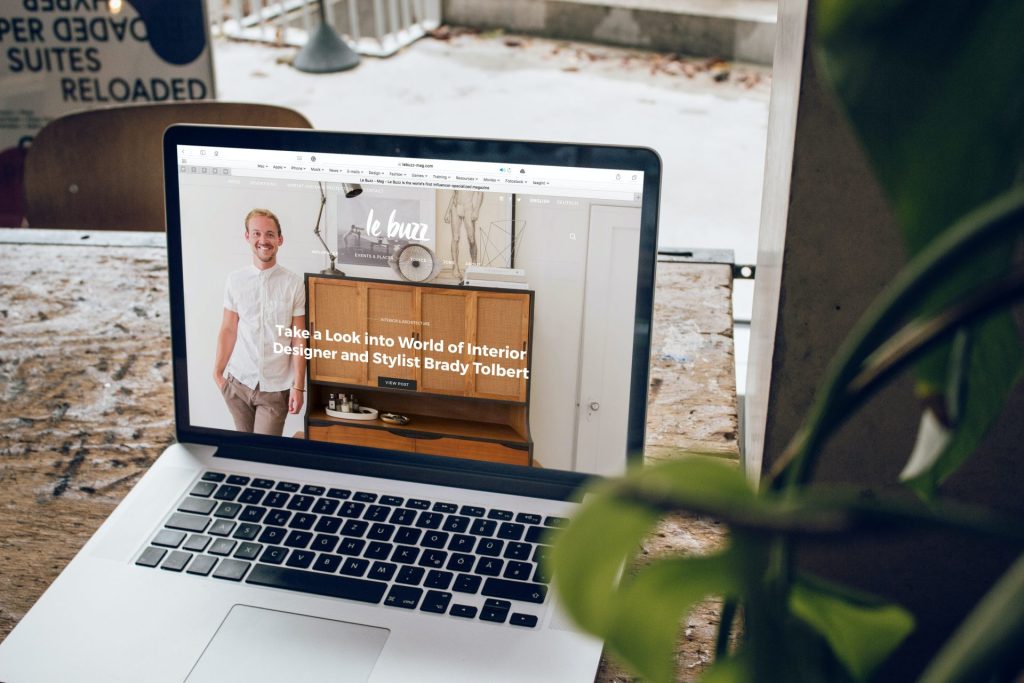
Disabling pop-ups in Safari is a relatively simple task. Taking the necessary precaution to prevent unnecessary and unwanted interruptions from occurring while using the web browser can be achieved with only a few steps. In order to turn off pop-ups, simply follow the same steps outlined in the section above but select the “Block” option instead of “Allow”. Once this is done, all pop-ups will be blocked and you won’t receive any more notifications from Safari.
After making the desired changes, you will experience an increase in your browsing sessions as these interruptions will no longer be an issue. With just a few clicks, your web browsing experience can be smoother and more enjoyable than ever before.
Keep in mind, however, that disabling pop-ups in Safari can mean that you may miss out on important information delivered via a pop-up window. If you’re not sure if you want to completely disable pop-ups in Safari, you may want to consider using a pop-up blocker or customizing your pop-up management for specific websites instead.
The drawbacks of disabling pop-ups in Safari
Many people opt to disable pop-ups in their Safari browsers as they are perceived to be an annoyance. However, there are potential drawbacks to this choice. Firstly, users may risk missing important information that is relayed through a pop-up. These pop-ups can contain helpful notifications, warnings, or alerts that are critical for avoiding online incidents such as attempted fraud and phishing attacks. Moreover, disabling pop-ups can inhibit certain activities on the web such as battery-saving tips, online membership upgrades, and customized settings that might enhance user experience and safety. Therefore it is wise to reconsider before disabling pop-ups in Safari so that these browser tools are used efficiently and responsibly.
Conclusion
In conclusion, pop-ups can be an important tool for staying informed and accessing important information while using Safari on your Mac. By understanding how to enable, manage, and disable pop-ups in Safari, you can make the most of this useful feature.
We hope that the tips and tricks outlined in this blog post will help you customize your pop-up management in Safari to best suit your needs. Whether you decide to allow pop-ups from specific websites, use a pop-up blocker, or disable pop-ups altogether, it’s important to be aware of the benefits and drawbacks of each approach so you can make an informed decision.
Ultimately, the best approach for managing pop-ups in Safari will depend on your specific needs and preferences.
Frequently Asked Questions
Open the Settings app on your iPhone, then tap Safari and select Block Pop-ups. From here, you can toggle the switch to enable/disable pop-ups in Safari on your device.
Open the Settings app on your iPad, then tap Safari and select Block Pop-ups. From here, you can toggle the switch to enable/disable pop-ups in Safari on your device.
To enable pop-ups in Safari, open the web browser on your device, then navigate to its “Settings” menu. From here, go to the “Websites” tab and scroll down until you find the “Pop-up Windows” section.
Once there, you can see the currently opened websites as well as the configured websites. To enable a website, simply select “Allow” next to it and you can now receive pop-ups from it.
Pop-ups are important as they can often provide helpful notifications, warnings, or alerts that are critical for avoiding online incidents such as attempted fraud and phishing attacks.
Additionally, some websites rely on pop-ups to deliver customized settings that might enhance user experience or battery-saving tips. Thus, it is wise to reconsider before disabling all pop-ups in order to take advantage of the benefits that come with enabling some pop-ups.
Examples of important information that may be displayed in a pop-up can include battery-saving tips, online membership upgrades, warnings about attempted frauds and phishing attacks, and notifications about new software or security updates.
To ensure the source of a pop-up is trusted, look out for the website URL that appears when you click on the pop-up. If it’s a legitimate site, it should not contain any suspicious or unfamiliar characters.
Also, you can read through the content of the pop-up to make sure it looks genuine. Furthermore, you can use the search engine of your choice to look up more information about the source. This way, you can be sure that it is a legitimate website before proceeding with any action.
There are some risks associated with enabling pop-ups such as malicious ads or scams. It is important to be vigilant when it comes to these types of pop-ups and ensure that you never click on any suspicious links or provide personal information.
There are also some websites that use cookies for tracking purposes, so if you choose to enable pop-ups, make sure to check your browser settings and opt out of any tracking activities. Lastly, some pop-ups may offer options that could be dangerous or malicious. Therefore it is important to read through the information carefully before taking any action.
If you have pop-ups disabled, then you can still ensure that you don’t miss out on important information by regularly checking the website’s content page or news section.
Moreover, some websites may provide notifications via email or text message if they detect any suspicious activity related to your account. Finally, it is always a good idea to keep an eye on your online security and privacy settings, as well as any software or app updates that may become available.

