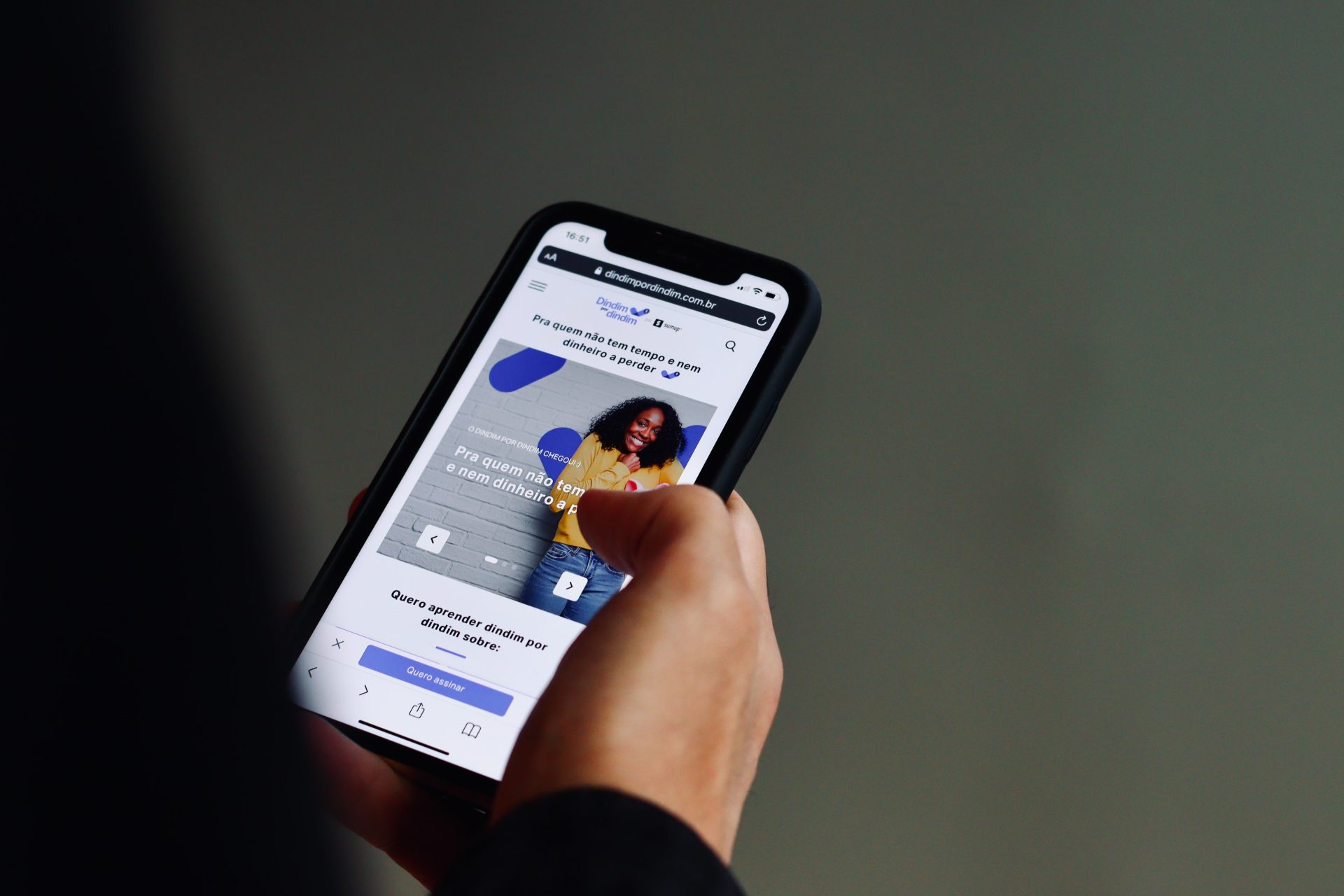Introduction to deleting bookmarks on iPhone
Managing bookmarks on your iPhone is an important task that helps to keep your browser organized and running smoothly. One key aspect of this is regularly deleting bookmarks that are no longer needed.
This practice not only declutters your browser, but it can also help improve your device’s performance and protect your privacy.
In this guide, we will go over the benefits of regularly deleting bookmarks on your iPhone, the steps for deleting both single and multiple bookmarks, and best practices for managing bookmarks on your iPhone, as well as troubleshooting tips for common issues with deleting bookmarks on iPhone.
Whether you are someone who frequently saves bookmarks or just have a few that have accumulated over time, this guide will provide you with the information you need to effectively manage your bookmarks and keep your iPhone running smoothly.
Benefits of regularly deleting bookmarks on iPhone
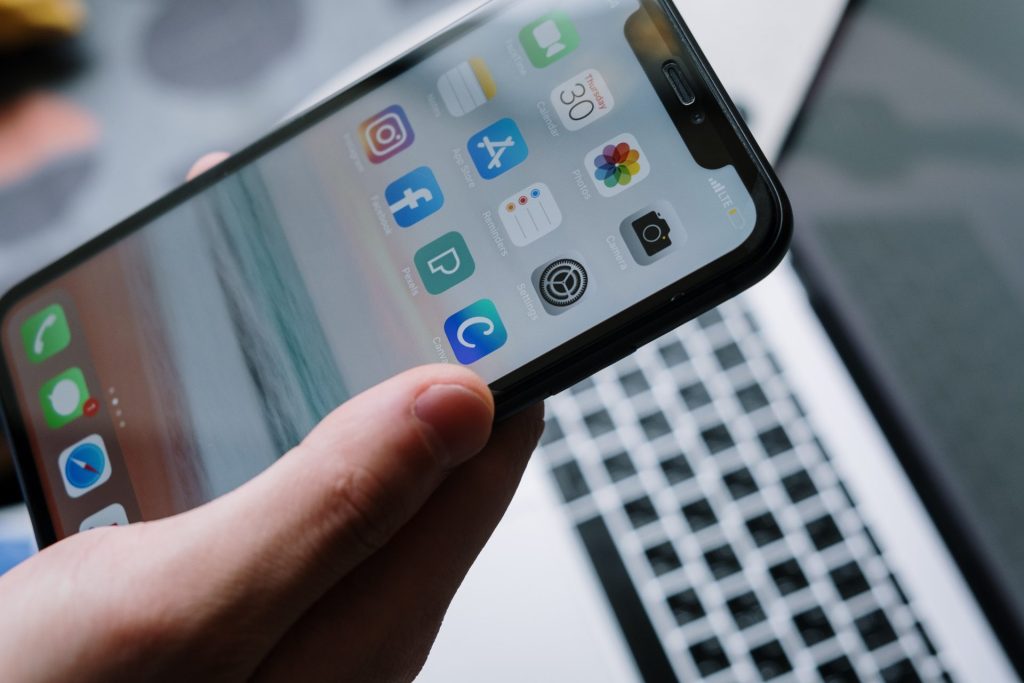
Deleting bookmarks on your iPhone on a regular basis brings several benefits. One of the biggest advantages is that it keeps your browser organized and running smoothly.
Over time, as you save new bookmarks, old ones can become outdated or irrelevant. These can slow down your browser’s performance and make it difficult to find the bookmarks you need quickly. By regularly cleaning out your bookmarks, you can ensure that your browser runs efficiently and that the bookmarks you have are the ones that you actually use.
Additionally, regularly deleting bookmarks can also help protect your privacy. Bookmarks can contain sensitive information such as login details, addresses, and credit card numbers.
By regularly deleting these bookmarks, you decrease the risk of this information falling into the wrong hands. Furthermore, regularly deleting bookmarks also makes you review your bookmarks, this can help you to decide which bookmarks are still relevant to you.
Steps for deleting bookmarks on iPhone
Deleting bookmarks on your iPhone is a simple process that can be done in just a few steps.
To delete a single bookmark, simply open the Safari browser on your iPhone and tap on the “Bookmarks” button located at the bottom of the screen. This will bring up a list of all your saved bookmarks.
Next, find the bookmark you wish to delete and swipe left on it. A “Delete” button will appear, tap it to delete the bookmark.
Deleting multiple bookmarks on your iPhone requires a slightly different process. From the “Bookmarks” menu in Safari, tap on “Edit” at the top right of the screen.
This will bring up the editing options for your bookmarks. Now you can select multiple bookmarks by tapping on the “-” symbol next to each one, then tap on the “Delete” button located at the bottom of the screen.
Keep in mind that when you delete a bookmark, it will be permanently removed from your browser and can’t be recovered. If you’re unsure about a bookmark and don’t want to delete it permanently, you can also just move it to another folder or archive it for later use.
It’s always a good idea to review your bookmarks from time to time and delete the ones you no longer need, this will help to keep your browser organized and improve the performance of your iPhone.
Also, if you have saved your bookmarks on iCloud, they will still be available on your other Apple devices even if you delete them from your iPhone. So before deleting a bookmark, make sure you don’t need it on another device.
Best practices for managing bookmarks on iPhone
There are many advantages to organizing your bookmark collection on the iPhone. A great way to start organizing your bookmarks is by creating folders and grouping similar bookmarks together.
For example, you can create a folder for “Shopping” and put all your shopping-related bookmarks in that folder. This makes it much easier to find the bookmarks you need and keep them separate from bookmarks for other subjects.
Additionally, you should review your bookmarks regularly to delete the ones you no longer need, this ensures that you are only keeping the bookmarks that are useful to you and prevents them from cluttering up your browser. The practice of reviewing your bookmarks should be done on a regular basis, a good rule of thumb is to review your bookmarks once every month, or at least twice a year.
Regularly reviewing bookmarks is not only beneficial to your browsing experience but it can also help improve the performance of your device.
Troubleshooting common issues
Deleting bookmarks on iPhone can be a simple process, but at times users may run into some common issues.
One of the most common issues is when bookmarks refuse to delete or appear grayed out. This is often caused by the bookmark being connected to a “reading list” feature and to resolve this issue, you will need to remove it from the reading list first before proceeding to delete it.
Another issue that may arise is accidentally deleting important bookmarks. To avoid this, it’s always a good practice to first review and organize your bookmarks before deleting any. This way, you can easily identify the bookmarks you want to keep and the ones you don’t.
Lastly, if you experience syncing issues between devices after deleting bookmarks, it may be necessary to check and adjust your device’s iCloud or browser sync settings.
Overall, troubleshooting common issues with deleting bookmarks on iPhone may require a bit of attention and effort, but with a little bit of guidance, users can effectively delete bookmarks and keep their browsers organized.
Conclusion
In conclusion, regularly deleting bookmarks on your iPhone is an important task that helps to keep your browser organized, running smoothly, and protects your privacy. This guide covered the benefits of regularly deleting bookmarks, the steps for deleting both single and multiple bookmarks, best practices for managing bookmarks on your iPhone, and troubleshooting common issues.
By following these guidelines and best practices, you can effectively manage your bookmarks and ensure that your iPhone runs at its best. Remember to regularly review your bookmarks and make sure they are still useful and relevant, and should you encounter any issues, refer back to this guide for troubleshooting tips.
Frequently Asked Questions
To delete a single bookmark on your iPhone, open your browser, locate the bookmark you wish to delete, tap on the “Edit” button, and then tap the “Delete” button next to the bookmark. Confirm the deletion when prompted.
Yes, you can delete multiple bookmarks at once on your iPhone. Open your browser, tap on the “Edit” button, select the bookmarks you wish to delete by tapping on them, then tap the “Delete” button in the bottom right corner. Confirm the deletion when prompted.
It’s recommended to review and delete your bookmarks on your iPhone at least once a month, or twice a year. This will help keep your browser organized and improve your device’s performance.
It depends on your device’s sync settings. If your bookmarks are synced with iCloud, deleting them on your iPhone will also delete them on your other devices that are connected to the same iCloud account.
If you accidentally deleted an important bookmark on your iPhone, you can try restoring it by going to your browser’s history and finding the deleted bookmark. If it’s not there, you will need to find the URL again and re-bookmark the website.