Introduction to reducing file size on Mac
As a Mac user, you may have noticed that over time, your computer can start to feel sluggish and cluttered. This is often due to a lack of storage space, as your hard drive becomes filled with unnecessary files and data. One way to free up space on your Mac is to reduce the file size of your documents. By optimizing the size of your documents, you can save valuable storage space and improve the performance of your Mac.
By following these simple tips, you can reduce the file size of your Mac documents and optimize your storage space. In this comprehensive guide, we’ll go into more detail on how to reduce the file size of your Mac documents and optimize your storage space, so you can get the most out of your device.
Importance of reducing file size
As a Mac user, understanding how to reduce the size of your documents is an important skill. Smaller document sizes can help to improve storage requirements and make sure that files are easier to transfer, whether within your own network or via emails or other forms of delivery.
With smaller file sizes, you also benefit from reduced download times when accessing documents over the internet. This can prove to be especially important if it’s necessary for multiple users to access the same group of documents in a quick and efficient manner.
Additionally, reducing the size of Mac documents can free up system resources and allow your programs and apps to perform better – improving overall responsiveness. Taking these benefits into account, it’s clear that reducing the file size of your Mac documents is an essential step worth taking as a Mac user.
Importance of reducing file size
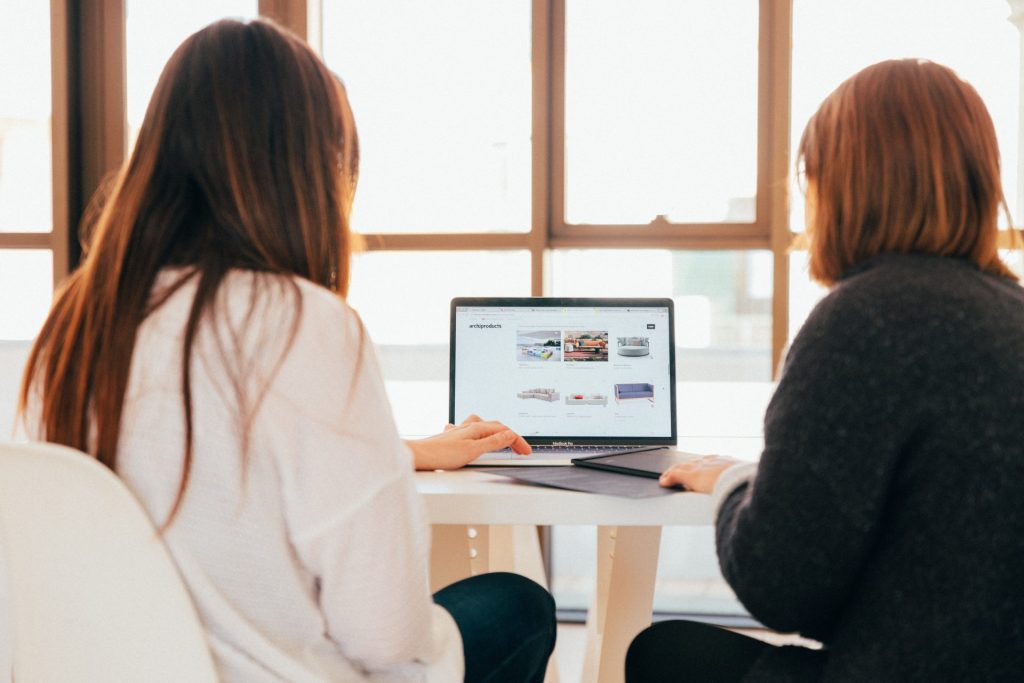
Reducing the size of your Mac documents is beneficial in a variety of ways. It makes storing, organizing, and backing up data more efficient and can significantly lower the amount of storage space needed on computers or external drives.
Moreover, shrinking file sizes helps to improve compatibility if you plan on sharing that document with somebody else who may use another operating system. Because files are reduced with compression technology, sending documents over email takes much less time.
Ultimately, these benefits demonstrate why chipping away at your Mac documents’ file size is essential for making sure documents take up as little disk space as possible while maintaining their original integrity.
Steps for reducing file size on a Mac
For Mac users wishing to reduce the size of their documents, there are a few simple steps that can be taken to achieve this.
Begin by opening the file and going to the File menu at the top of the screen and clicking on “Reduce File Size”. Once this has been done, you can then select the adjustments they want to make, such as “Reduce This File” to make changes to the original document or “Reduce a Copy” to apply the settings to a duplicate while preserving the original.
Either method can be done quickly, allowing you to greatly decrease the footprint of files on your Mac’s hard drive. If you are reducing an image, you may choose the option to scale down large images in the document while still preserving their visual quality.
Whichever option you take, make sure that you click “Save” when prompted so as not to lose any valuable information. Reducing the file size of your documents is an important part of ensuring that your computer operates smoothly over time.
Tips for reducing file size

If you are looking to reduce the file size of your Mac documents, there are a few tips that can be implemented to make the process less daunting.
First, understand the type of document you are working with – whether it is a word document or some form of media such as an image – for each different type has its own methods for reducing size. For example, when working with images, opting for lower resolution and dpi can help bring the size down substantially.
Lastly, if practicality allows it, breaking large documents into smaller sections may aid in further reducing file size. By utilizing these strategies and potentially others depending on the type of document being worked with, one should effectively be able to reduce file sizes across their Mac devices efficiently.
Ensuring proper file size reduction
Many Mac users have likely experienced the challenge of needing to reduce the size of a document, whether for emailing, uploading, or other purposes. The good news is that reducing file sizes can be done quickly and easily on your Mac.
In most cases, it requires access to the Preview application either from Spotlight or from the Applications folder. Simply open the document in Preview, click “File”, select “Export”, and enter any desired file name before clicking “Save.” You’ll then need to select your desired format as well as any settings such as resolution and compression quality before clicking Save again.
Your Mac will produce a fully reduced version of your document in just a few clicks. This process is simple yet powerful enough to drastically reduce the size of even large files in no time at all.
Conclusion
In conclusion, reducing the file size of your Mac documents is an important step in optimizing your storage space and improving the performance of your device. By following the tips outlined in this comprehensive guide, you can easily reduce the file size of your Mac documents and free up valuable storage space.
Whether you’re compressing large files, converting to a more efficient file format, or removing unnecessary data, there are several simple steps you can take to reduce the file size of your Mac documents. By following the steps outlined in this guide, you can effectively reduce the file size of your Mac documents and optimize your storage space.
Frequently Asked Questions
To reduce the size of your Mac documents, begin by going to the File menu at the top of the screen and clicking on “Reduce File Size”. You may then choose either “Reduce This File” or “Reduce a Copy” from the options displayed to adjust settings.
If you are reducing an image, you can also choose to scale down the size while preserving visual quality. Finally, make sure to click Save when done to save your changes.
When reducing the size of documents on a Mac, it’s important to understand the type of document you are working with – be it a Word document or some form of media such as an image. For each type of document, there are different methods for reducing size.
Also, opting for lower resolution and dpi can help bring the size down substantially. Lastly, if practicality allows it, breaking large documents into smaller sections may aid in further reducing file size.
You can compress multiple files at once on your Mac. To do this, open the Preview application on your computer and select the documents you want to compress. Then, click File > Export > Reduce File Size and save a copy of each document in a smaller format.
This will allow you to quickly and efficiently reduce the size of multiple documents at the same time.
If you want to improve your Mac’s performance, an important step is to reduce the size of files stored on your computer. Reducing file sizes will free up storage space and allow your Mac to run more efficiently.
Moreover, make sure that you are running the latest version of macOS and regularly clean out any unnecessary data from your machine. Finally, ensure that your Mac is running only the necessary applications and processes, as this will help it run more efficiently.

