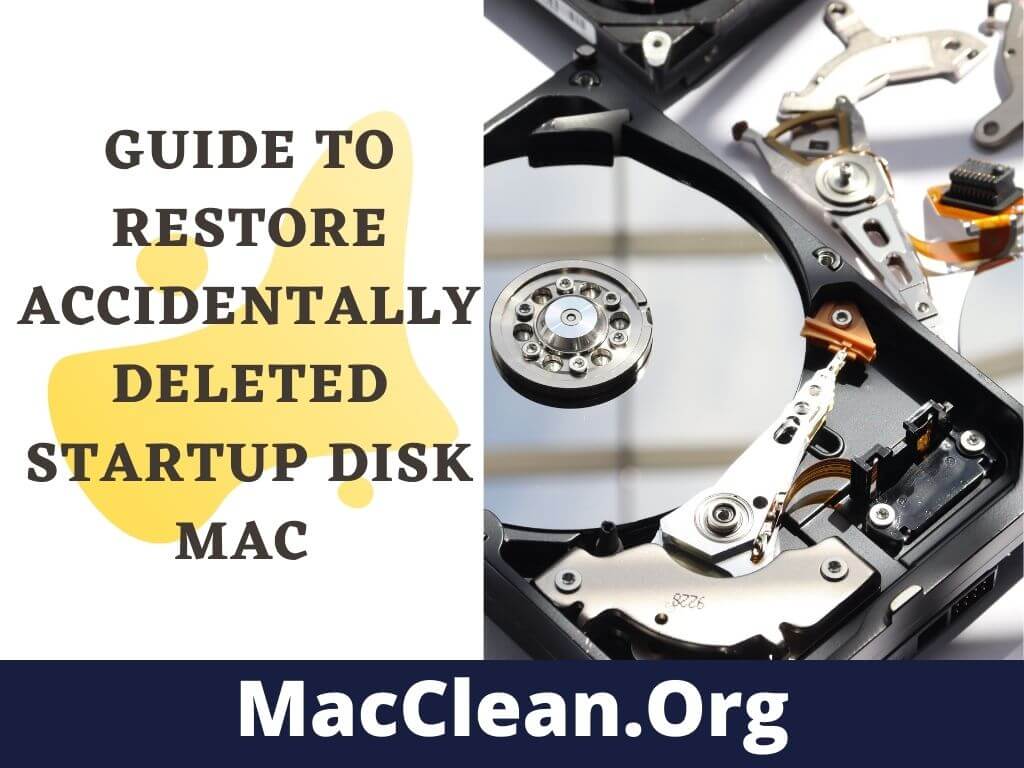Deleting the start-up disk could be a serious problem and it can lose you all your memories and important files also. In most cases, mac users deleted mac startup disk while using some programs and there there is an error message popup.
And when you got this message, you accidentally deleted the mac partition, which contained all your personal data, including all of your documents, photos, videos, and music files.
If you have accidentally deleted your startup disk in Mac OS X and you can’t boot Mac anymore, then you are lucky to have read this article because there is a solution.
To make sure that you don’t lose your startup disk data forever, you can restore it from your Time Machine backup and other solutions are also available. Here, I have explained how to restore the startup disk in Mac OS X.
See Also: Fix Startup Disk is Full Error On Mac
What You Will Face When You Accidentally Erased Macintosh Drive?
Accidentally erasing your Macintosh drive could be a very frustrating experience. The first thing you will see is factory data reset and wipe out all the data to boot your MacBook, reason is that you have lost all your data, and the most important thing is how to recover your files.
There are many possible reasons for this error. For example, you might have accidentally deleted some important files, or you may have formatted your hard drive. Whatever the reason, if you want to recover your files then you need to use the correct data recovery software.
How to Restore Accidentally Deleted Startup Disk Mac?
Today I am going to show you an easy way to fix the problem and how to recover your lost files. If you are still in doubt and don’t know what to do then you can read my tutorial to find out what to do next.
There are always two methods to restore the startup disk the first one is by disk utility which I have mentioned below or another one is a time machine or backup disk.
Here I have mentioned a few steps which you can follow to recover your accidentally deleted startup disk data on macOS:
1. Recover Macintosh HD Deleted From Disk Utility
- Step 1: Open Disk Utility
Open the Finder and click on the Go menu, then select Utilities. If your mac is not booting up, in this case, you can do is open the disk Utility from macOS Recovery mode.
- Step 2: Select the startup disk
The Disk Utility will open. On the left side of the window, you will see a list of all disks connected to your Mac.
Click on the start-up disk that you want to recover.
- Step 3: Restore the startup disk
On the right side of the window, you will see a list of all volumes. Select the volume that you want to restore.
- Step 4: Click on Restore
The Disk Utility will restore the startup disk.
- Step 5: Check the disk
When the disk is restored, you will see the message “Restored disk” on the right side of the window. Click on “Restore” again to check if the disk is working fine.
2. Restore Via Time Machine or Any External Drive
If you have taken the backup of your macintosh already then you are lucky enough to restore the data again in just a few clicks.
- Go to the Apple menu and shut down your Mac.
- Now press and hold the Power button until the Startup menu is displayed.
- Choose “Restore from Time Machine Backup” and follow the on-screen instructions. Or If you have attached an external drive it will show there, click and follow the instructions step by step.
- Your mac data is successfully recovered from your old Backup.
How To Restore The Macintosh HD When You Can’t Boot the Mac?
Yes, you can still recover the startup disk if you are unable to boot your MacBook. All you have to do is create a bootable drive by using any software like AnyRecover and all that.
Additional Tips:
The first thing that you need to do is to back up your files. The reason is that you may face a situation where you have no access to the data on your laptop and you don’t know what to do with it.
To backup your data, you can use the Time Machine feature in macOS Mojave and El Capitan. You can also use Carbon Copy Cloner to make an image of your hard drive.
Another way to save your files is to use an external hard drive. This is one of the best ways to backup your data because you can easily take it when you need to restore your data.
Final Thoughts
You have a lot of options when it comes to restoring an Accidentally Deleted Startup Disk or Macintosh HD On Mac. However, there are a few things that you should know before you try any of them. First, you should know what kind of startup disk you have. Next, you should know how to restore a startup disk for Mac. Then, you should know which options are available for you to choose from. Lastly, you should know how to make the best choice for your situation.
I personally recommend the process of restoring the startup disk by using the Mac OS X application called Disk Utility. The application will allow you to access the startup disk and restore it to its original state in just a few steps as per the above-mentioned.
Read This: Where is C Drive on Mac?