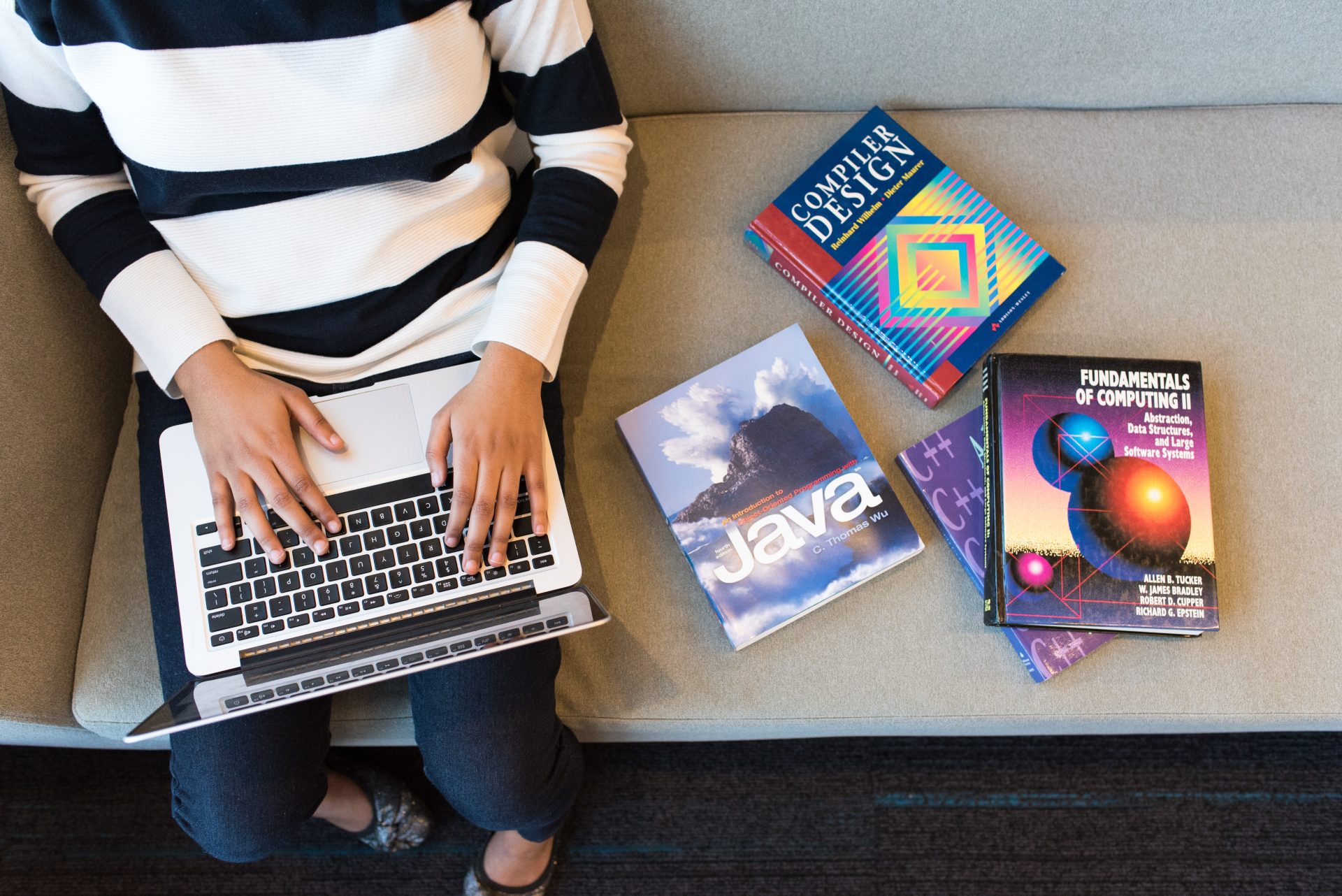Introduction to Uninstalling Java on Mac
Java is a programming language that is commonly used in web development, Android app development, and other areas of computer science.
If you have Java installed on your Mac, you may have noticed that it takes up a significant amount of space and resources. Additionally, Java is prone to security vulnerabilities, so uninstalling it may be necessary to protect your Mac from potential threats.
In this guide, we will explain what Java is and what it does on your Mac. We will also explore the reasons why you may need to uninstall Java from your Mac and provide step-by-step instructions on how to do so. It’s important to note that uninstalling Java can have some consequences on your Mac, so we will also discuss the potential impacts and offer some helpful tips for maintaining a Java-free Mac.
Whether you’re a casual user or a professional developer, this guide will provide you with all the information you need to safely and effectively uninstall Java from your Mac. By the end of this tutorial, you’ll know exactly how to remove Java from your system and ensure that it won’t cause any problems for your Mac in the future.
Reasons for Uninstalling Java on Mac
There are several reasons why you might want to uninstall Java from your Mac. Perhaps you no longer need it for a specific task or program and want to free up space on your device. Or, you may have heard about security vulnerabilities with Java and want to protect your computer from potential threats.
Whatever the reason, uninstalling Java from your Mac is a relatively straightforward process. However, it’s important to understand the implications of removing Java before you take the plunge.
One of the main reasons for uninstalling Java on a Mac is to free up storage space. Java can take up a significant amount of space on your computer, especially if you have multiple versions installed. If you’re running low on storage and don’t need Java for any specific tasks, uninstalling it can help free up some much-needed space.
Another reason to uninstall Java on your Mac is for security purposes. Java has a history of security vulnerabilities, which can leave your computer open to potential attacks. If you’re concerned about the security of your device, uninstalling Java can help reduce the risk of potential threats.
However, it’s important to note that some programs and websites may require Java to function properly, so uninstalling it may affect your ability to use certain features.
It’s also worth considering whether you actually need Java on your Mac at all. If you’re not using any programs or visiting any websites that require Java, there’s little reason to keep it installed. Uninstalling it can help streamline your computer and remove any unnecessary clutter.
Steps to Uninstall Java on Mac
If you’re looking to completely uninstall Java from your Mac, you’ll need to take several steps.
First, open System Preferences and search for “Java” in the search box. The Java application will appear as an icon.
Right-click on the icon and select the “Remove Java Preference Pane” option. This will remove the main Java application from your computer and give you more space.
Next, open the Finder window and select Applications in the sidebar. Type “Java” in the search box and press “Enter”.
A list of Java-related files will appear. Find “JavaAppletPlugin.plugin” and right-click on the file. Select the “Move to Bin” option to completely remove the plugin and all associated files from your system.
To ensure that you have completely removed Java from your Mac, open System Preferences and search for “Java” again. If the application does not appear in the list, then you know you have successfully uninstalled Java from your computer.
By following these steps, you can ensure that all traces of Java are gone from your system and free up valuable computer resources.
Consequences of Uninstalling Java on Mac
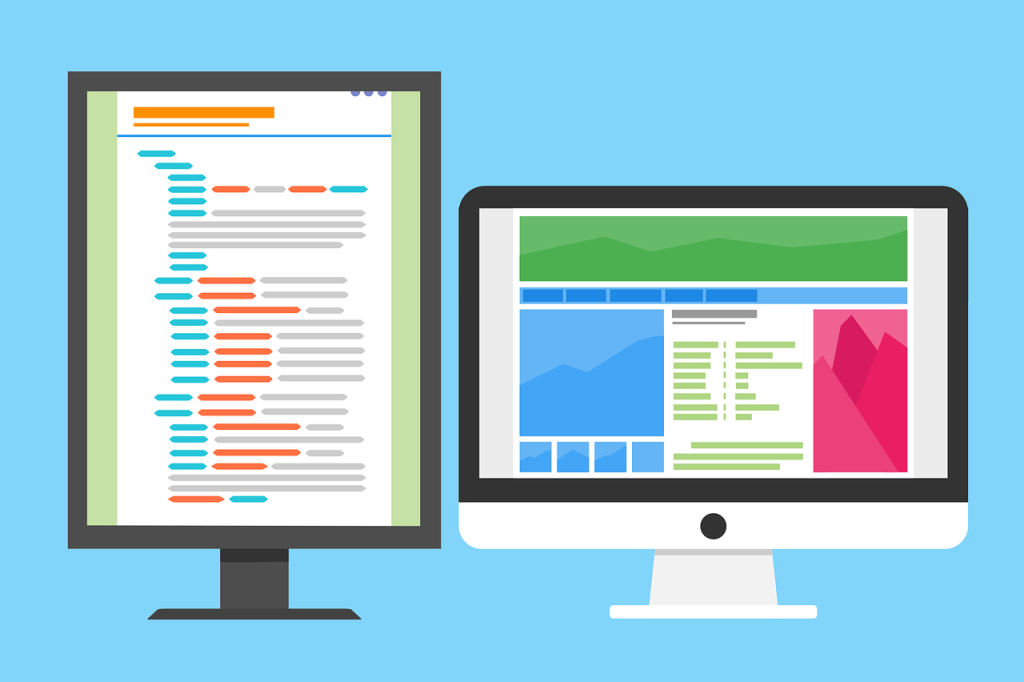
Uninstalling Java from your Mac can have some consequences that you should be aware of before proceeding. These consequences may vary depending on your specific usage of Java and your Mac setup, so it’s important to consider them carefully before making any changes to your system.
One potential consequence of uninstalling Java on your Mac is that certain applications or websites may no longer work properly. If you have any applications or websites that rely on Java, they may stop functioning or display errors after you remove Java from your Mac.
This is especially important to consider if you use Java for work or if you rely on certain Java-based applications in your daily life.
Another consequence of uninstalling Java on your Mac is that you may lose access to certain features or functionality. For example, if you use Java for web development or for running certain applications, you may lose access to those tools after uninstalling Java.
Finally, uninstalling Java from your Mac may cause some performance issues. While Java can be a resource-intensive program, it’s possible that removing it from your Mac could cause some performance degradation.
In summary, uninstalling Java on your Mac can have some consequences that you should be aware of before proceeding. Thus, it’s important to carefully consider these consequences before uninstalling Java from your Mac to ensure that you don’t experience any unexpected problems.
Tips for After Uninstalling Java on Mac
Uninstalling Java on Mac can be an important step if you want to free up system resources and ensure that your computer is running as efficiently as possible. However, there are some important steps that you should take after uninstalling Java to ensure the best possible performance of your Mac.
First, you should make sure to check for any lingering Java elements that may still be on your machine. Search the system again and delete any files or applications related to Java that you may have missed.
Moreover, you should consider disabling the Java browser plugin in your web browsers. This will ensure that any malicious files or code written in the Java language will not be able to affect your Mac.
Finally, run a security scan on your machine to ensure that no malicious code has been installed without your knowledge. By taking these steps, you can be confident that your machine is running as securely as possible and that all traces of Java have been removed from your computer.
Conclusion
Java is a programming language that allows users to run certain programs. If you need or want to uninstall Java from your Mac, follow the simple steps provided in this blog post. Make sure to check for any remaining Java elements, disable the Java browser plugin in your web browsers, and run a security scan on your Mac once Java is uninstalled. These extra steps will ensure that all traces of Java have been removed from your system and that your Mac is running as securely and efficiently as possible.
Frequently Asked Questions
Java is a programming language that is used for developing applications and websites.
You may need to uninstall Java from your Mac if it is taking up too much space or resources, or if you are concerned about security vulnerabilities.
To uninstall Java from your Mac, go to System Preferences and search for the Java application. Right-click on the icon and select “Remove Java Preference Pane”. Then, open Finder and go to Applications. Search for and delete the “JavaAppletPlugin.plugin” file. This will remove the main Java application and all of its components from your computer.
First, open the Finder window and select Applications in the sidebar. Type “Java” in the search box and press “Enter”. If any related files appear, this indicates that Java is running on your Mac.
Uninstalling Java may cause some problems on your Mac, such as issues with certain applications or websites, loss of access to certain features or functionality, and potential performance issues.
You can easily reinstall Java on your Mac after uninstalling it. Simply download the latest version of Java from the official website and follow the instructions provided by the installer. Once the installation is complete, you can start using Java on your Mac again.
It is important to ensure that your Java is up to date so that any known security vulnerabilities are patched in the latest version of Java.