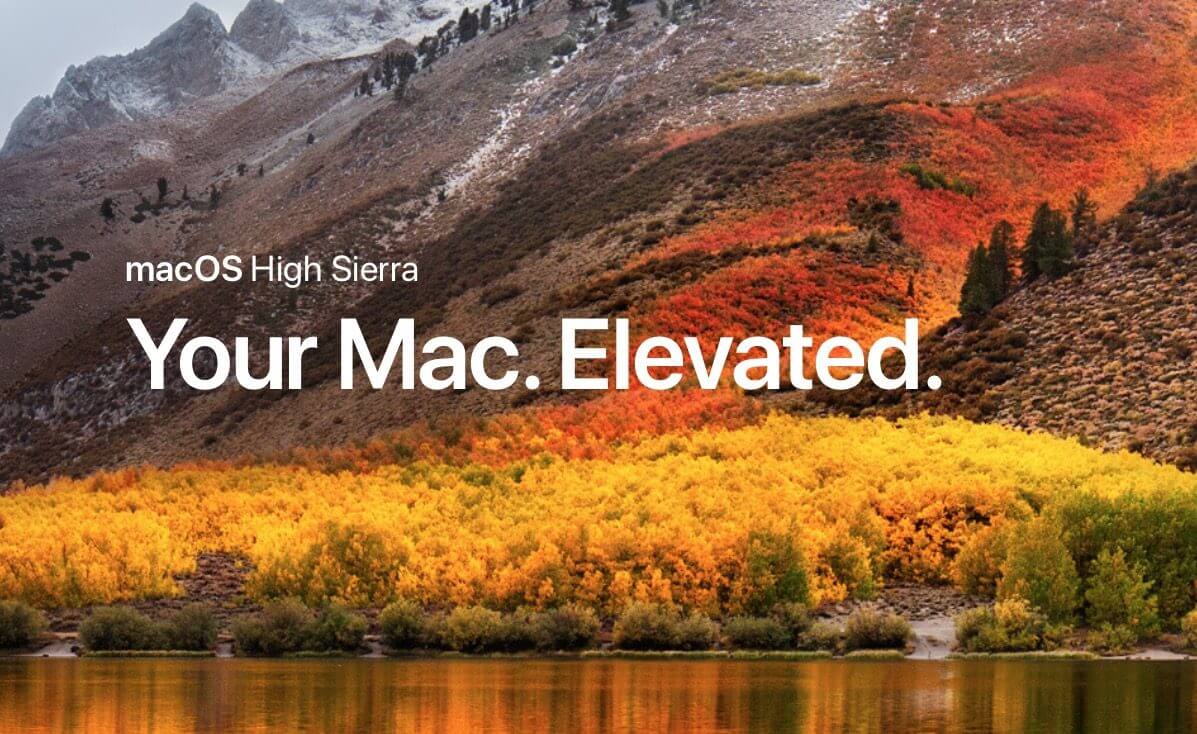Apple’s updates always surprise users, but this time when macOS High Sierra was finally introduced to the public, it made all Apple users go crazy. However, the update doesn’t contain a lot of visible changes, it is definitely worth your attention because it will make your gadget work faster than even the speed of light. So, if you still haven’t experienced the new Apple’s miracle, it is high time to upgrade your tech following these easy steps.
1. Make sure your gadget can be upgraded
The main advantage of this update is that it is suitable for a big amount of “old machines”. If you have pretty old-school gadgets and don’t know whether this update was made for you, try to find your Apple friend on this list.
- MacBook (Late 2009 or newer)
- MacBook Pro (Mid 2010 or newer)
- MacBook Air (Late 2010 or newer)
- Mac mini (Mid 2010 or newer)
- iMac (Late 2009 or newer)
- Mac Pro (Mid 2010 or newer)
2. Be ready to clean some space
Unfortunately, macOS High Sierra’s biggest problem is that it requires 8 Gb of free space to be downloaded. If you are not sure that you have so much space, use the following app to get more gigabytes.
- MacFly Pro
You can certainly find others, though this one is quite good to help you out.
3. Check your hard drive
Sometimes, the hard drive gets damaged and you don’t pay much attention to that. However, before updating your gadget make sure that everything is fine. To do that, you don’t need to google any info, just use your built-in Disk Utility app. You can open it using CMD+Space and then type Disk Utility. Then select your startup drive from the list. Click the First Aid tab and then click Verify. If you see no problems there, then you can continue your updating procedure.
SEE ALSO An Easy Way to Enable the Reader Mode in Safari 11
4. Back up all the data (just in case)
Another good thing to do is to back up all the info on your Mac. It doesn’t mean that updating may cause any troubles, although you’d better be prepared for everything. Once again, doing that is extremely simple by using a built-in app Time Machine. You shouldn’t face any problems with that, however, if so (or you just have never used it before), google for the detailed instructions.
5. Push the button
Now, when everything is ready, all you need to do is just download and install macOS High Sierra. The rest of the process will be guided by your own Mac.
As you see, installing a new update doesn’t make any problems, so why waste your time? Go ahead, and enjoy the new upgrade right now.
The person behind this. About author:
I am a professional freelancer specializing in web development, design, and programming of web applications. I’m a paperswrite.org member of the education community, blogging there and at https://www.topuniversities.com/ as well. Follow my recent posts! Cheers