Do you know what Core Sync Mac is? If not, you’re in for a treat. This nifty little tool does some amazing things for your MacBook and can really optimize the way it runs. Keep reading to learn more about Core Sync Mac and what it can do for your MacBook.
If you’re experiencing slow performance on your Mac, one of the first things you should check is whether Adobe Core Sync is running in the background. This process can often cause problems with system resources and lead to a sluggish computer.
What is Core Sync Mac ?
Core Sync is a process that helps Adobe applications communicate with one another. It’s automatically installed with most Adobe software, but it can often cause problems with system resources and lead to a sluggish computer.
The next time your computer crashes, you’ll be able to recover all of the work on it without worrying about losing anything. Adobe CoreSync automatically syncs documents with their servers so that when one user saves an update in Photoshop or Illustrator-they will instantly see those changes on other computers as well!
How you can Fix Core Sync High CPU Usage on Mac
The following steps can be taken on how to disable Core Sync background processes on macOS caused by Adobe Creative Cloud’s Core Sync Helper. The issue is related to the application named “Adobe Creative Suite”. Follow these simple procedures and you’ll see your computer operate more efficiently! If you’d like to disable Core Sync on Mac, follow these steps:
- First off, you need to close all Adobe applications on your Mac system. This includes not just the Creative Cloud desktop app but also any other such as Photoshop or Illustrator – even if they’re not running in the background!
- The next step is to open System Preferences and then go down the Extensions list.
- Click on the Core Sync icon, then untick if it is not already unchecked.
- The Finder extension “Core Sync Helper” causes problems with Corkscrew, so turn it off and let us know if you have any other issues.
- Core Sync will be restored with a simple check-mark.
- Now that you know how to enable or disable Core Sync on your Mac.
End the running Adobe Processes
To end the Adobe process on your Mac system, try these steps:
- The first thing you should do is open Activity Monitor. It’s in the utility folder of your apps library, so just go there and find it!
- Now that we have gone through all of the processes, it’s time to take a look at what is going on behind the scenes. To do this click onto your views menu and select All Processes from there!
- In the search field, type Adobe.
- Now select all the processes with Shift pressed down.
- Click the X button in the left-hand corner to complete your purchase.
- Multi-Selecting on macOS was once an easy task, but with the new operating system, it has become more difficult. To multi-select in this situation, you will need to use one button at a time and not all of them together like before!
- Then, after that, you must hit the Quit button.
- Once the processes are done closing, do not try to relaunch them again.
See Also: What Is UserEventAgent, and Why Does My Mac Have It Installed?
Conclusion
If you’ve followed along with our guide, you should now know how to remove Core Sync Mac and what to do if it starts reappearing on your computer. Remember that the most important thing is to be proactive in keeping your system healthy and free of threats.
If you have any questions or need help removing Core Sync Mac or another virus, please don’t hesitate to reach out for assistance. Our team of experts are more than happy to help. Have a great day!

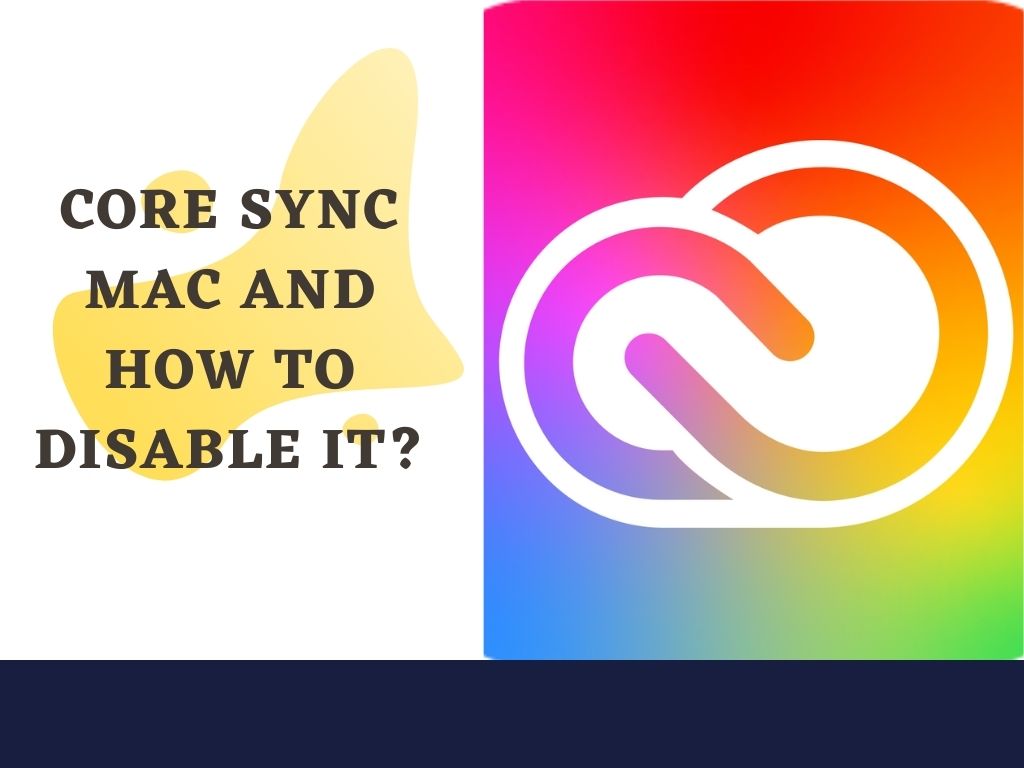
One comment