Introduction to Deleting History on Safari for Mac
As a Mac user, you’ve probably found yourself using Safari as your go-to web browser at some point. It’s fast, reliable, and comes pre-installed on every Mac device. However, with every internet search, web page visit, and cookie tracking, your browsing history can quickly become cluttered and overwhelming. In this quick guide, we’ll show you how to easily delete history on Safari for Mac to keep your browsing experience clean and organized.
But deleting history isn’t just about maintaining a tidy browsing history – it’s also about privacy and security. By clearing your web history, you’re removing any trace of your online activity that could potentially be accessed by others. This can be especially important if you’re using a shared device or if you’re concerned about online tracking and targeted advertising.
In the following sections, we’ll go over the steps to delete specific pages, clear a specific time period, and erase all history on Safari for Mac. We’ll also provide some tips for maintaining privacy and security while browsing the web. By the end of this guide, you’ll have all the tools you need to confidently and easily delete history on Safari for Mac.
Steps to Delete History on Safari for Mac
How to clear specific pages from history
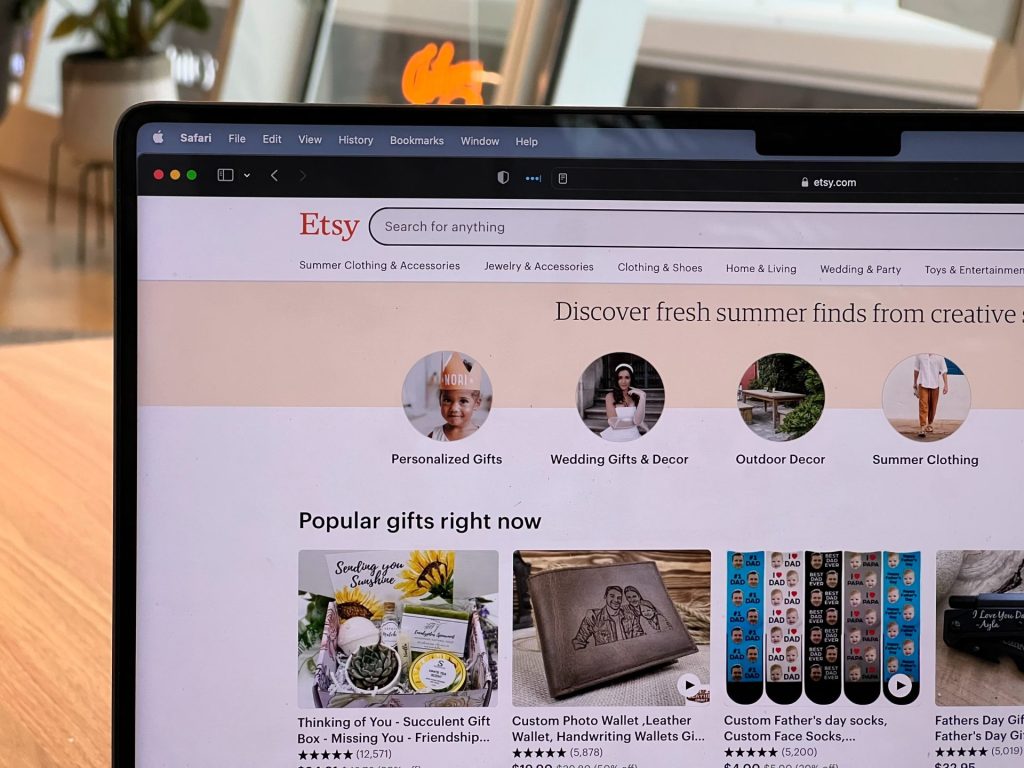
Deleting specific pages from your history is a great way to remove clutter and keep your browsing history organized. If you’ve visited a web page that you no longer need to refer back to, or if you simply want to remove it from your history, here’s how to do it:
First, open Safari and click on the “History” tab in the top menu. This will bring up a list of all the web pages you’ve visited in the past.
From here, you can either scroll through the list to find the page you want to delete or use the search bar at the top of the window to quickly locate it. Once you’ve found the page, simply right-click on it and select “Delete.” This will remove the page from your history.
If you want to delete multiple pages at once, you can hold down the “Command” key and click on each page you want to remove. Then, right-click on any of the selected pages and choose “Delete.” This will remove all of the selected pages from your history at once.
Keep in mind that deleting specific pages from your history only removes them from your device – it doesn’t remove them from the internet or from the history of other devices you may use. If you want to completely erase your online activity, you’ll need to clear a specific time period or delete all history which we’ll discuss in the next section.
How to clear a specific time period from history
Clearing a specific time period from your history is a great way to remove a large amount of clutter from your browsing history at once. If you want to remove all of the web pages you visited over a certain time period, here’s how to do it:
First, open Safari and click on the “History” tab in the top menu. Then, click on the “Clear” button in the top right corner of the window.
This will bring up a menu with several options for clearing your history. To clear a specific time period, select “Clear History” and then choose the time period you want to delete from the drop-down menu. You can choose to delete web pages from the past hour, day, week, or month.
Alternatively, you can also clear a specific time period by using the search bar at the top of the “History” window. Simply enter a search query that includes the time period you want to delete (e.g. “this week,” “last month,” etc.).
Then, click on the “Clear” button in the top right corner and select “Clear All” to remove all of the search results from your history.
How to delete all history
Deleting all history is a more drastic measure that removes every single web page you’ve visited from your browsing history. This can be a good option if you want to completely erase your online activity, or if you’re using a shared device and want to clear all traces of your activity. Here’s how to do it:
First, open Safari and click on the “History” tab in the top menu. Then, click on the “Clear” button in the top right corner of the window. This will bring up a menu with several options for clearing your history. To delete all history, select “Clear History” and then choose “all history” from the drop-down menu.
Alternatively, you can also delete all history by using the search bar at the top of the “History” window. Simply enter a search query that includes the word “history” (e.g. “history,” “full history,” etc.). Then, click on the “Clear” button in the top right corner and select “Clear All” to remove all of the search results from your history.
Tips for Maintaining Privacy and Security
Maintaining privacy and security while browsing the web is important for everyone, but it can be especially crucial if you’re using a shared device or if you’re concerned about online tracking and targeted advertising. Here are some tips for keeping your online activity private and secure:
One of the easiest ways to maintain privacy while browsing the web is to use private browsing mode. This feature, available on most modern web browsers, allows you to browse the internet without saving any history or cookies on your device.
To use private browsing mode on Safari for Mac, simply click on the “File” tab in the top menu and select “New Private Window.” This will open a new window with a “private” label in the top left corner, indicating that your activity in this window will not be saved.
In addition to using private browsing mode, you can also adjust your privacy settings to limit the amount of information that is collected about you online.
To do this, click on the “Safari” tab in the top menu and select “Preferences.” Then, click on the “Privacy” tab and choose the level of tracking protection you want. You can choose to block all cookies, block only third-party cookies, or simply be prompted whenever a website wants to track your activity.
Finally, you can also install ad blockers or tracking protection tools to further enhance your privacy and security while browsing the web. These tools are available as browser extensions or standalone applications, and they can help block unwanted ads, trackers, and other forms of online tracking. Some popular options include AdBlock, Ghostery, and Disconnect.
By following these tips, you can confidently browse the web knowing that your online activity is private and secure.
Conclusion
In conclusion, deleting history on Safari for Mac is a simple and effective way to keep your browsing experience clean and organized, and to maintain privacy and security while online. By following the steps outlined in this guide, you can easily delete specific pages, clear a specific time period, or erase all history on Safari for Mac.
And by using private browsing mode, adjusting your privacy settings, and installing ad blockers or tracking protection tools, you can confidently browse the web knowing that your online activity is private and secure. Regularly deleting history is an important habit to get into, so don’t hesitate to clear your history whenever you feel it’s necessary.
Frequently Asked Questions
Deleting history is a good way to keep your browsing experience clean and organized, and to protect your online activity from being accessed by others.
It depends on your personal preferences, but it’s generally recommended to clear your browsing history at least once a month in order to protect yourself against further data breaches.
Also, if you’re visiting sensitive websites or accessing confidential information online, it’s wise to take extra precautions and clear your Safari browser history more frequently.
If you don’t clear your browsing history, websites that you visit could potentially collect information about your online activity and use it to display targeted ads or track your movements across the web.
Further, confidential information stored in cookies can be accessed by malicious individuals if they gain access to your device. As such, it’s important to take measures to protect your personal data online.
Yes, you can clear a specific time period from your history by selecting the desired time frame from the drop-down menu in the “Clear History” window, or by using the search bar to search for web pages visited during that time period.
Yes, you can delete all history on Safari for Mac by selecting “all history” from the drop-down menu in the “Clear History” window, or by using the search bar to search for the word “history.”

