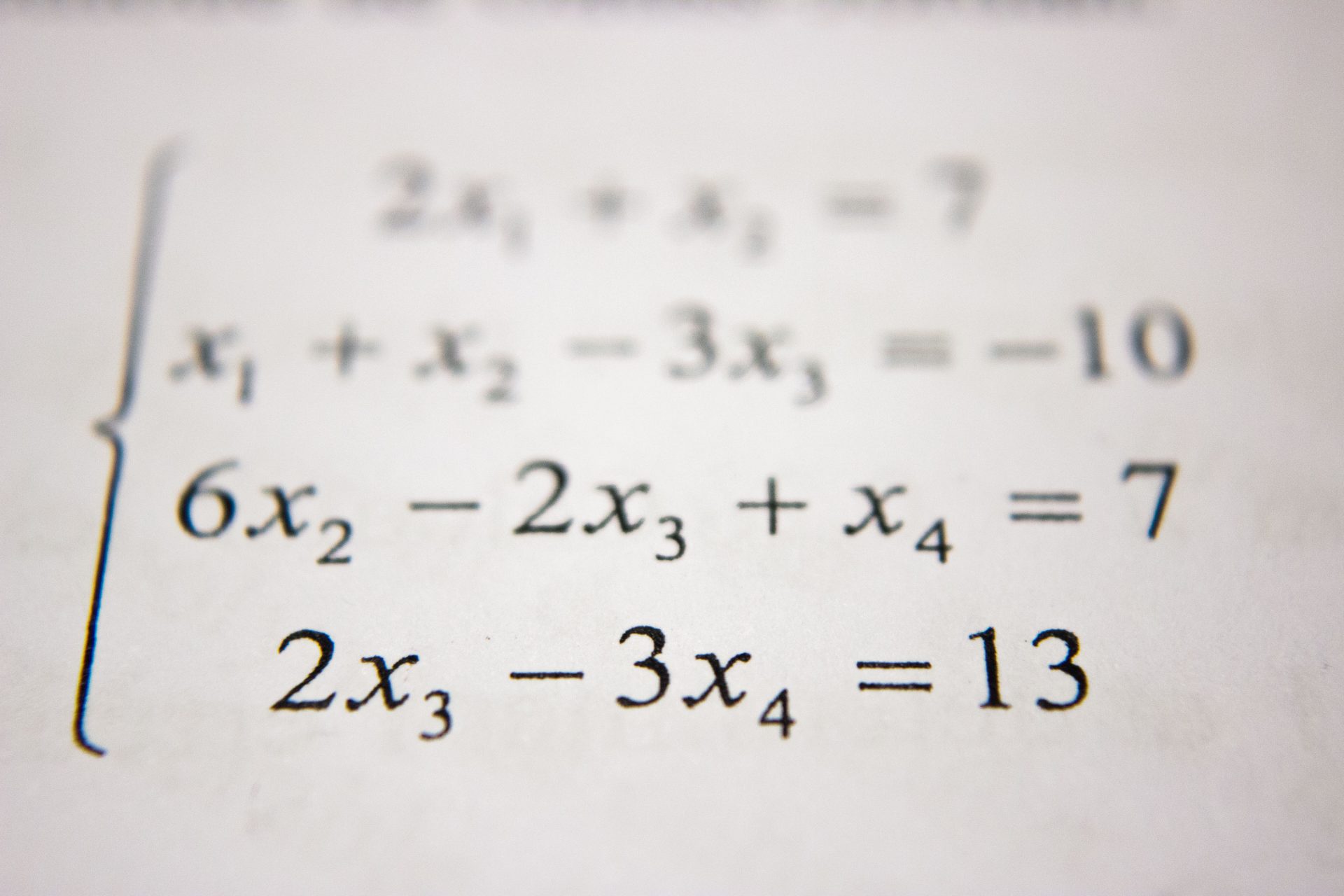Introduction to typing exponents on Mac
When working on a math or science-related project on your Mac, you may need to type exponents or other mathematical equations. Typing exponents on a Mac may seem like a daunting task, but it is actually quite simple once you know the method.
In this guide, we will walk you through the process of typing exponents on a Mac and show you some tips to make the process even easier. Additionally, we will also cover how to type other mathematical equations on a Mac and alternative methods for typing exponents and other mathematical equations using third-party software.
Whether you are a student, a teacher, or a professional working on a math-related project, this guide will help you to efficiently and effectively type exponents and other mathematical equations on your Mac.
How to type exponents on Mac
If you’re working on a Mac and need to include exponents in your document, there are a few simple steps you should take. First, place the pointer where you want the exponent to appear.
Then, press the keys Shift + Command and the + key. This command will tell the Mac operating system that you are trying to type an exponent.
Next, type in the actual exponent. Finally, press Shift + Command and the + key again to return the formatting back to standard.
With these simple steps, you can now easily type an exponent on your Mac. This can be a great way to save time when including complex mathematical calculations in documents or other projects, as you won’t need to manually format the exponent in each instance.
Reasons for needing to type exponents on Mac

There are a variety of reasons why one might need to type an exponent on a Mac.
For students, it is common to need to type exponents when completing math homework or preparing for a test. For professionals working in the fields of science, engineering, or mathematics, typing exponents and other mathematical equations is a routine task.
In both cases, being able to efficiently and accurately type exponents is crucial for completing projects and achieving success. Additionally, typing exponents on a Mac can also be useful for creating documents or presentations for class or work, as well as for creating spreadsheets and data analysis.
Furthermore, typing exponent allows for the representation of scientific notation and can be useful for fields like physics, chemistry, engineering, and so on to express large or small numbers and also to simplify mathematical expressions. Even if you are not in a math or science-related field, there may be times when you need to include exponents in documents, presentations, or spreadsheets for other reasons.
Overall, typing exponents on a Mac is a useful skill that can help you to be more efficient and effective in a variety of tasks and projects.
How to type other mathematical equations on Mac
Typing mathematical equations doesn’t have to be a frustrating task. With the Mac keyboard viewer, you can quickly and easily access different math symbols without having to look them up online or flip through a manual.
Simply open Keyboard Viewer and an interactive keyboard will appear to guide you through the process. Simply hold down each modifier key (Fn, Control, Option, ⌘) and their various combinations to see how the character layout will change.
By following these steps, you’ll be able to uncover hidden math symbols to use in future projects. Once you’ve used the keyboard viewer to get familiar with the math symbols on your Mac, you can quickly and easily type them into your documents.
Alternative methods
In addition to the built-in methods for typing exponents and other mathematical equations on a Mac, there are also alternative methods available using third-party software. One popular option is using specialized software for typing mathematical notation, such as LaTeX.
LaTeX is a typesetting system that is widely used in the academic and scientific community for writing and formatting documents that include mathematical equations. It is a markup language that uses a combination of plain text and special characters to create complex mathematical notation.
Using LaTeX allows for greater control over the formatting of equations, and provides many symbols and functions that are not easily accessible using the built-in methods. It also makes it possible to create professional-quality documents that are suitable for publishing.
To start using LaTeX on a Mac, you can download a LaTeX editor such as TeXShop or MacTeX. These programs provide a user-friendly interface for writing and previewing LaTeX documents. Once the software is installed, you can begin typing your mathematical equations using the appropriate LaTeX code.
Another option is to use a specialized keyboard or input method that has mathematical symbols and functions built-in. These keyboards or input methods are designed to make it easy to type mathematical notation and save time.
Some examples of these software are Mathematica and Matlab. There are also software that integrates with office software like Microsoft Word and Google Doc.
It’s worth noting that these software have a learning curve, but once you familiarize yourself with the interface and symbols, it will make typing mathematical equations much more efficient.
Tips for typing exponents and other mathematical equations on Mac
When it comes to utilizing exponents and other mathematical equations, the Mac makes it easy with the use of its built-in capabilities. First and foremost, Apple’s Keyboard Viewer allows users to view available symbols in order to maximize accuracy.
Alongside that, users can also generate a shortcut that assigns a particular command to a chosen user-defined keystroke combination. What’s more, is that the ability to create an expression gallery can save you time by having future equations preformatted and ready to go.
These tips will ensure Mac users make the most out of their exponent and equation usage without spending too much time on formatting or copying and pasting.
Conclusion
In conclusion, typing exponents on a Mac is a valuable skill that can be used in a variety of situations, whether you are a student working on math homework, a professional in a math or science-related field, or simply someone who needs to include exponents in documents or presentations.
We have walked you through the process of how to type an exponent on a Mac, explained the reasons for needing to type exponents, discussed alternative methods using third-party software, and provided tips for typing other mathematical equations. By following this guide, you will be able to type exponents and other mathematical equations with confidence and efficiency, allowing you to complete your projects and achieve success.
Frequently Asked Questions
To type an exponent on your Mac, place the pointer where you want the exponent to appear. Then, press the keys Shift + Command and the + key. This command will tell the Mac operating system that you are trying to type an exponent.
Next, type in the actual exponent. Finally, press Shift + Command and the + key again to return the formatting back to standard.
For one, it can save you time since you don’t have to look up the symbol or calculate the equation by hand. Additionally, the Mac keyboard viewer makes it easy to find and use different math symbols, which can come in handy when you’re working on a project that involves a lot of equations.
In addition to exponents, you can also type fractions, radicals, logarithms, and more with your Mac. To access these symbols, use the Mac Keyboard Viewer to access all of the available symbols.
You can also create a shortcut that assigns a particular command to a chosen user-defined keystroke combination.
People often make mistakes when typing exponents on a Mac. Some common mistakes are forgetting to type the “+” sign, typing the number wrong, or forgetting to press “Shift + Command” and the “+” key again after typing in the exponent.